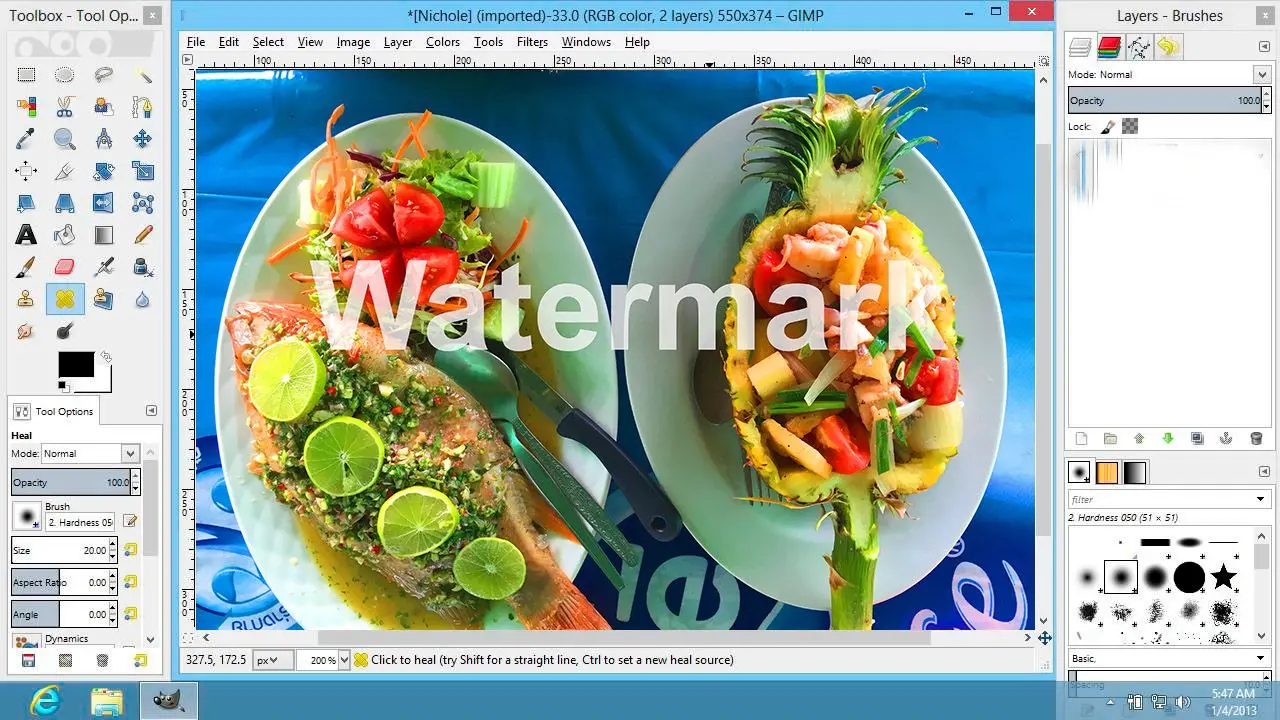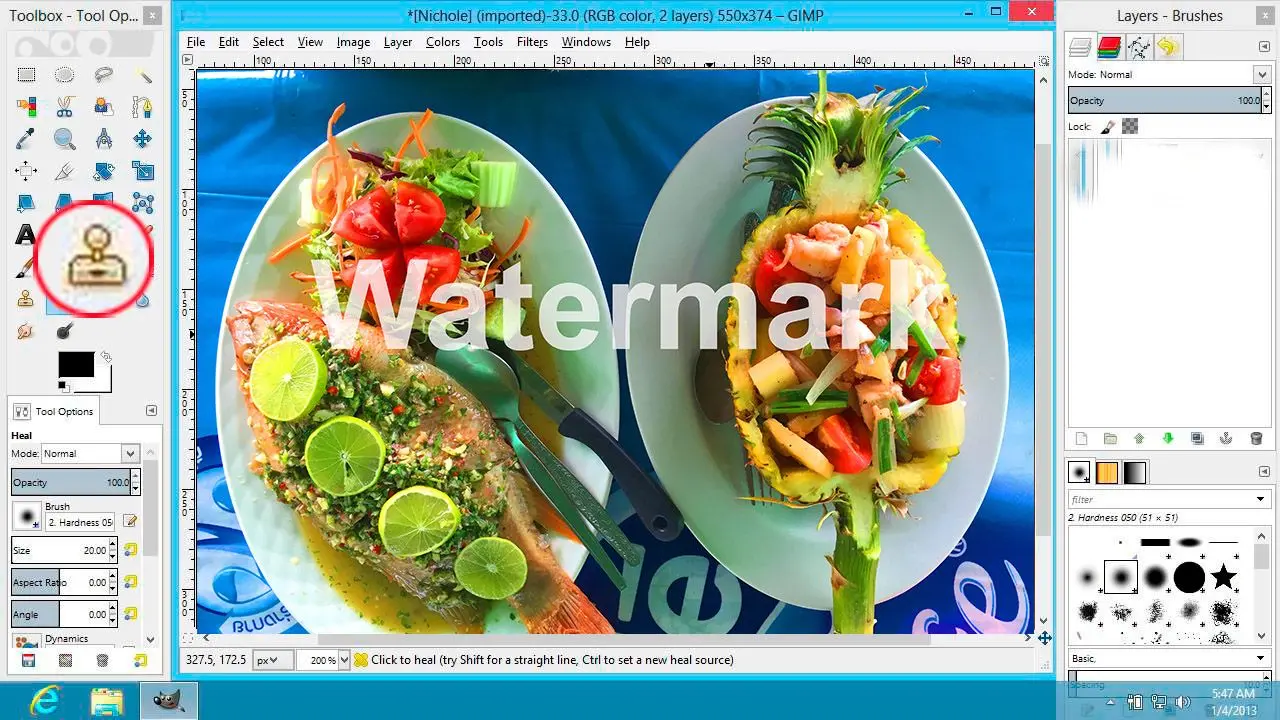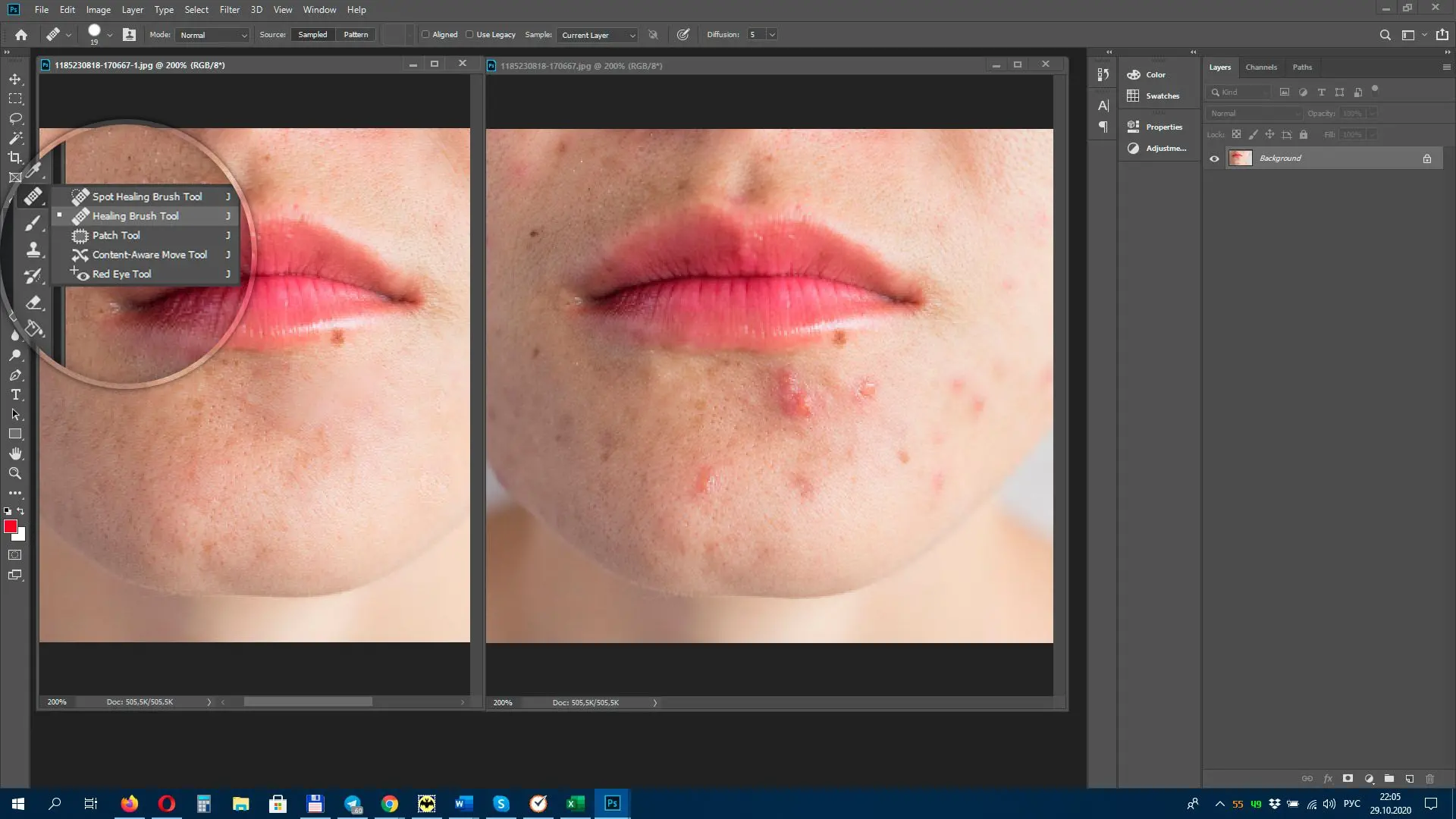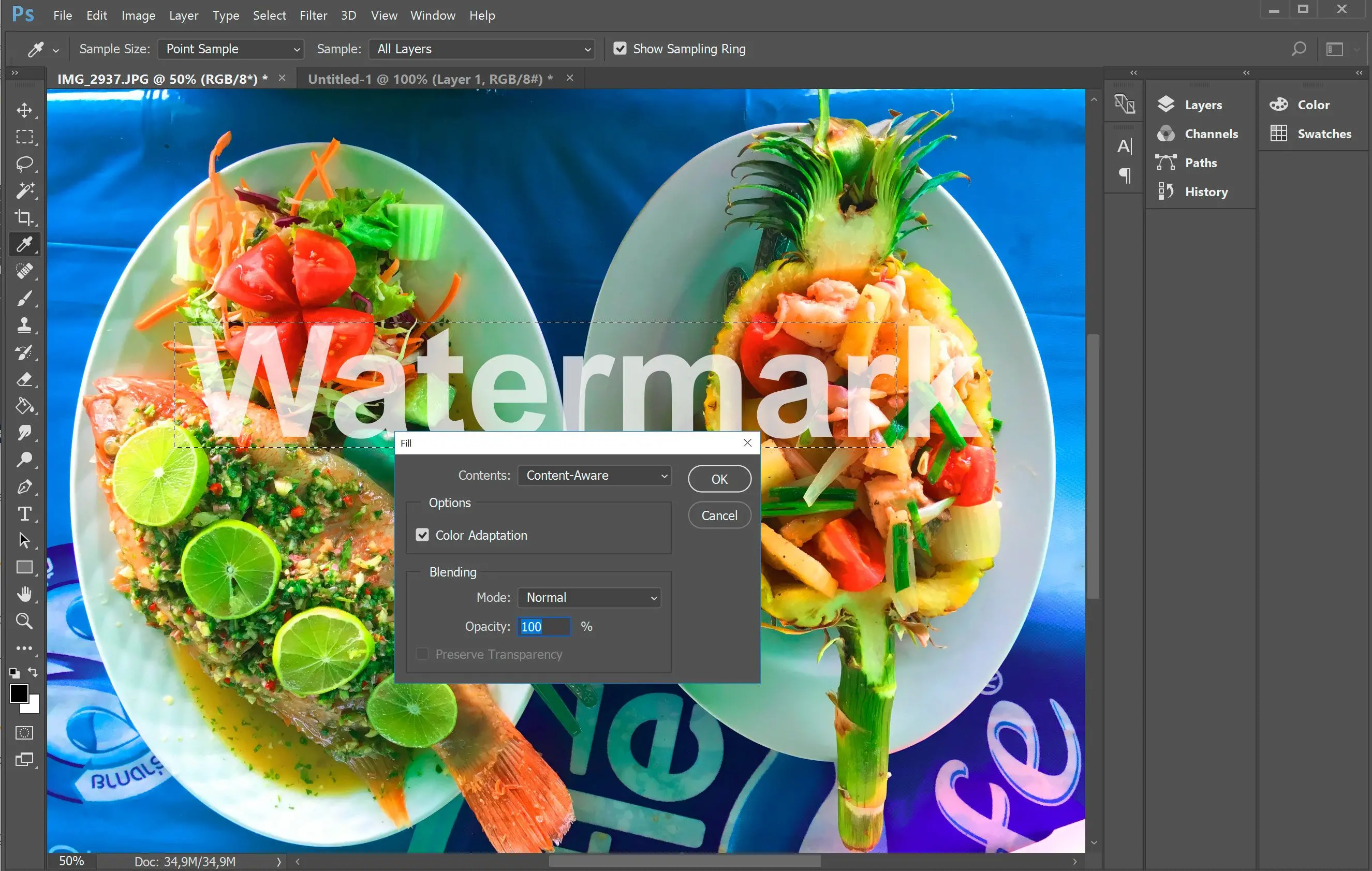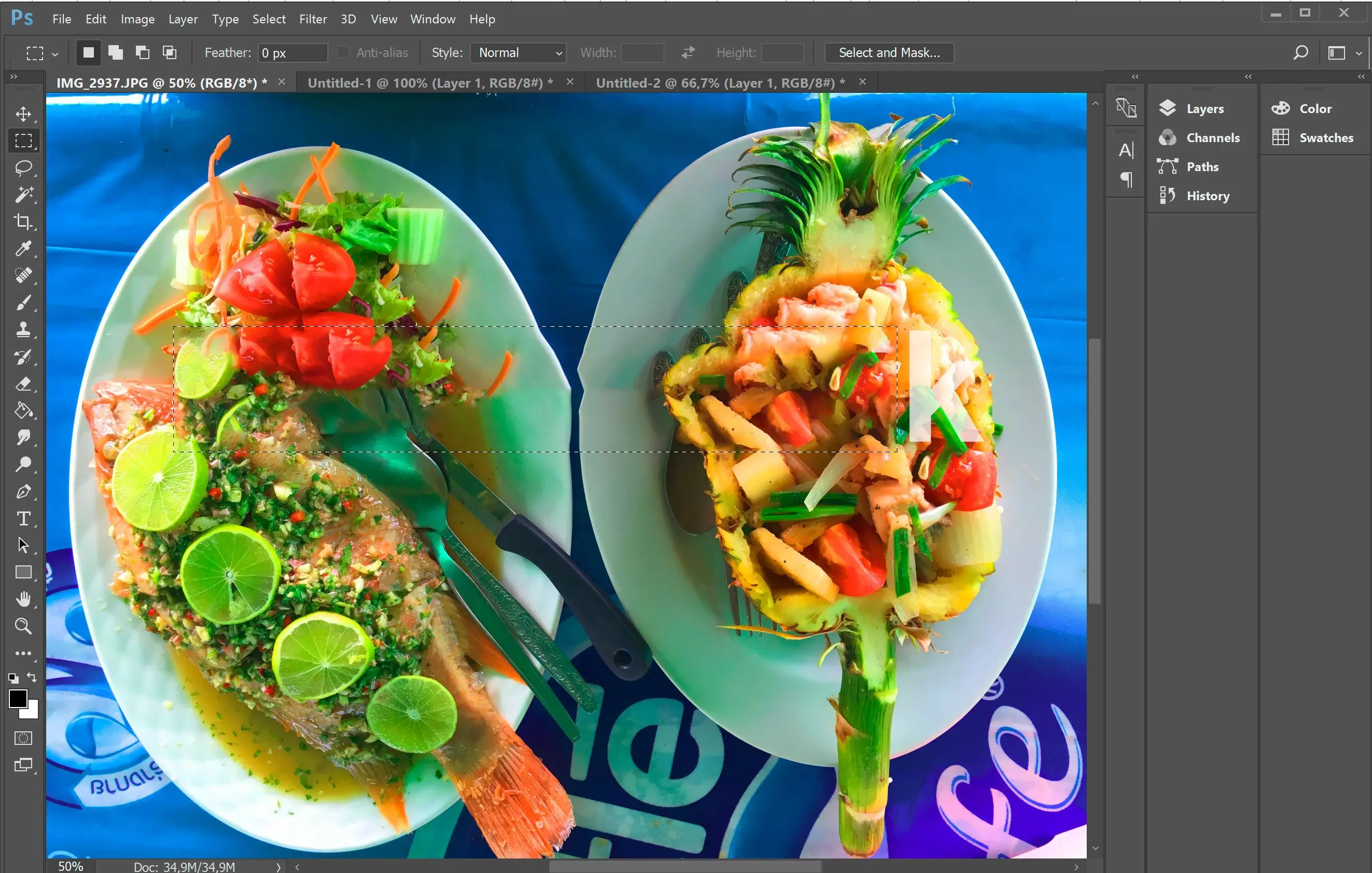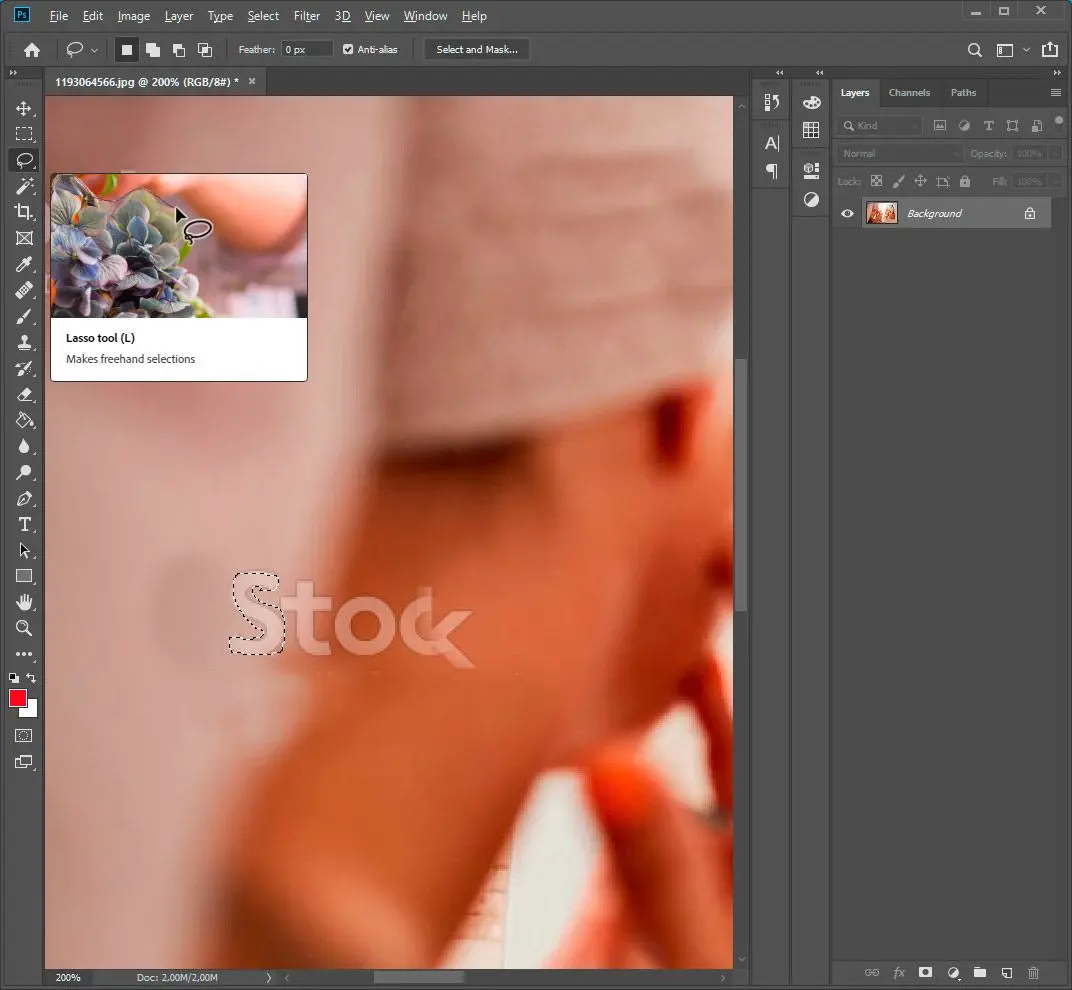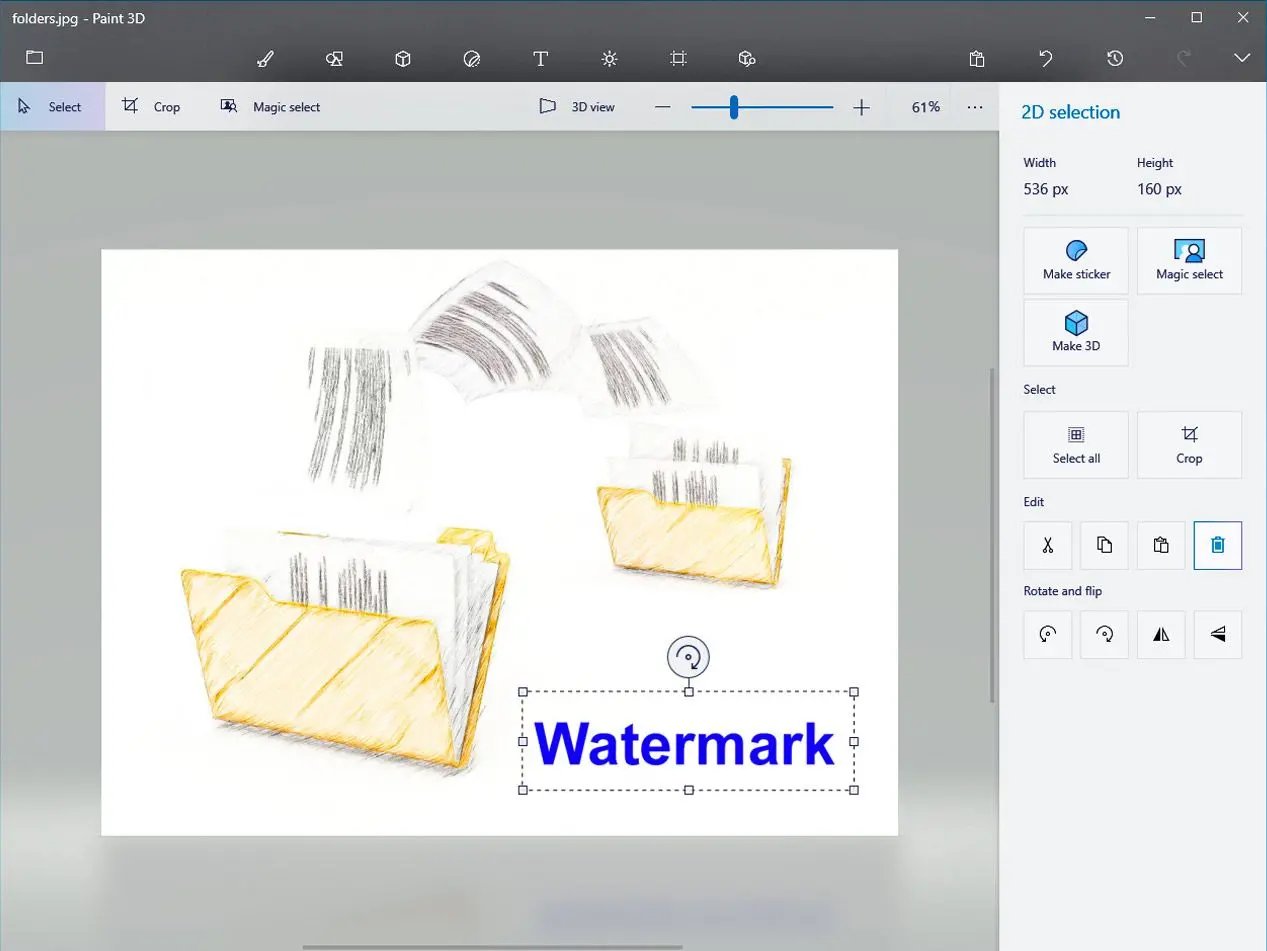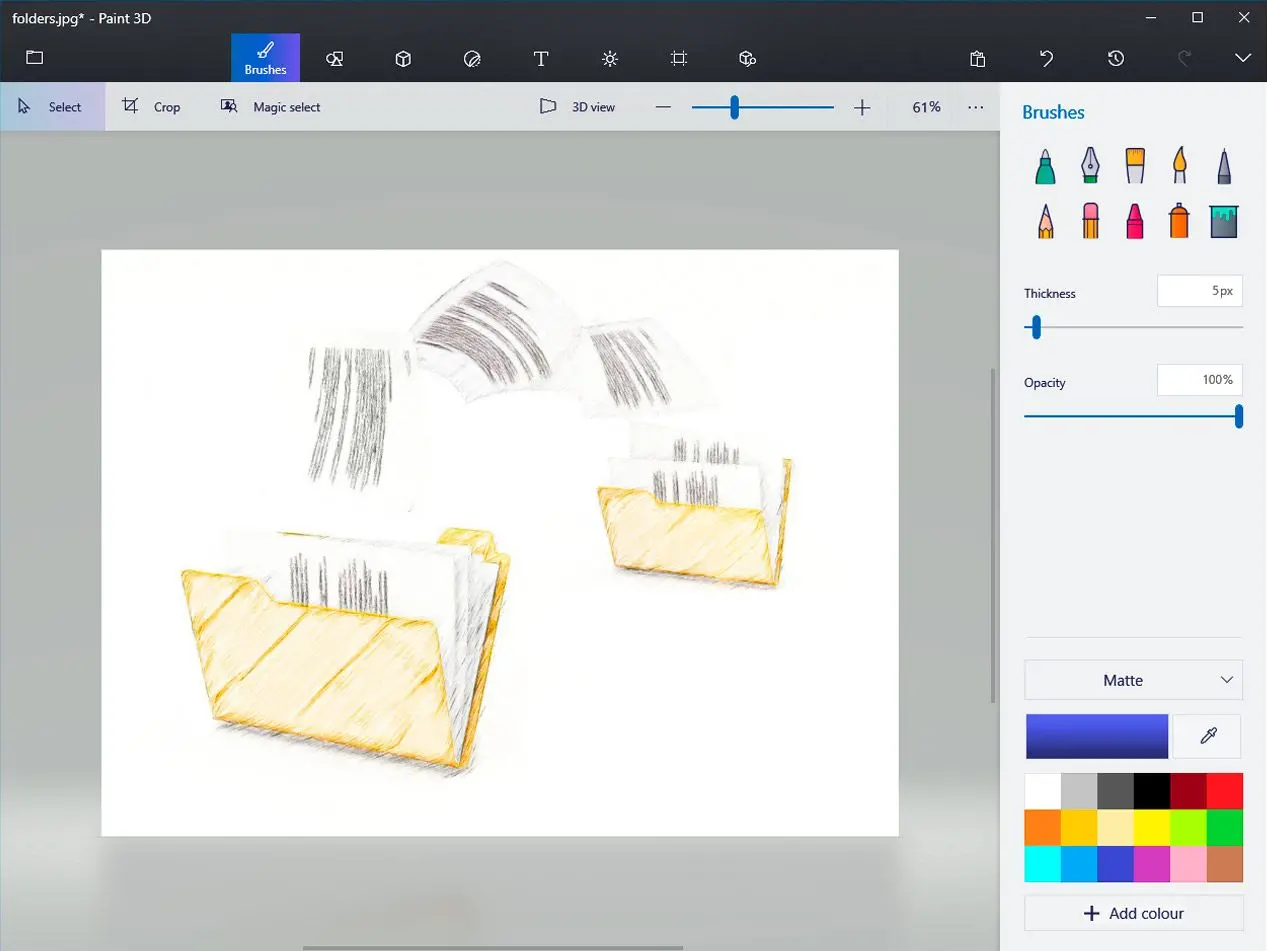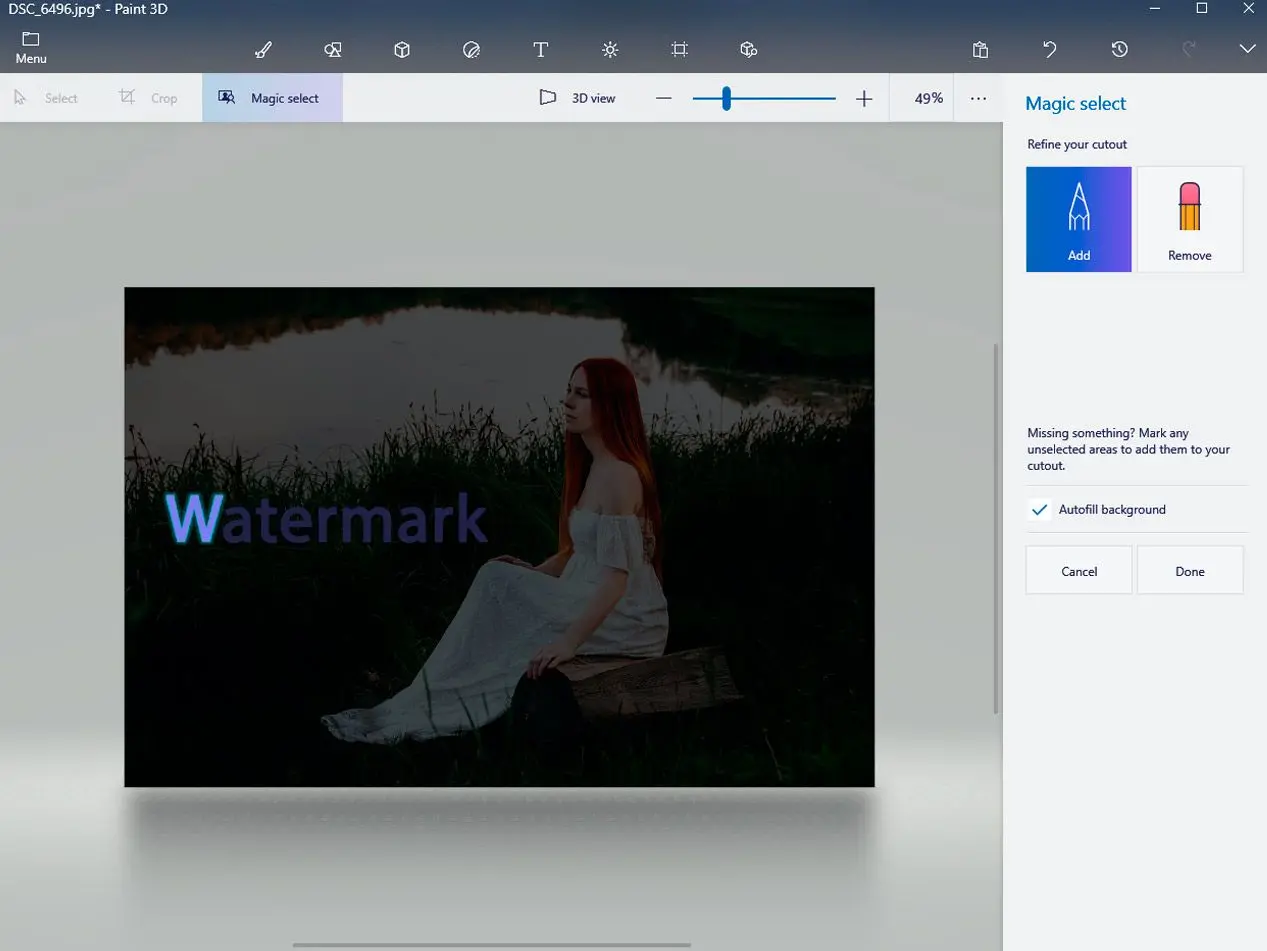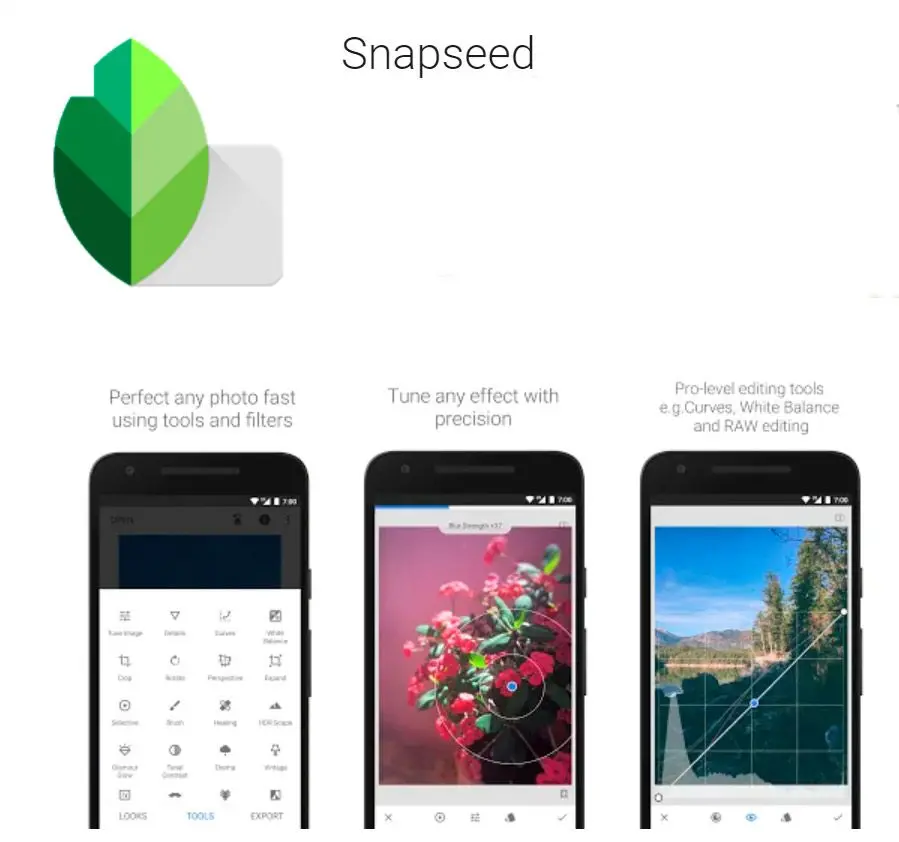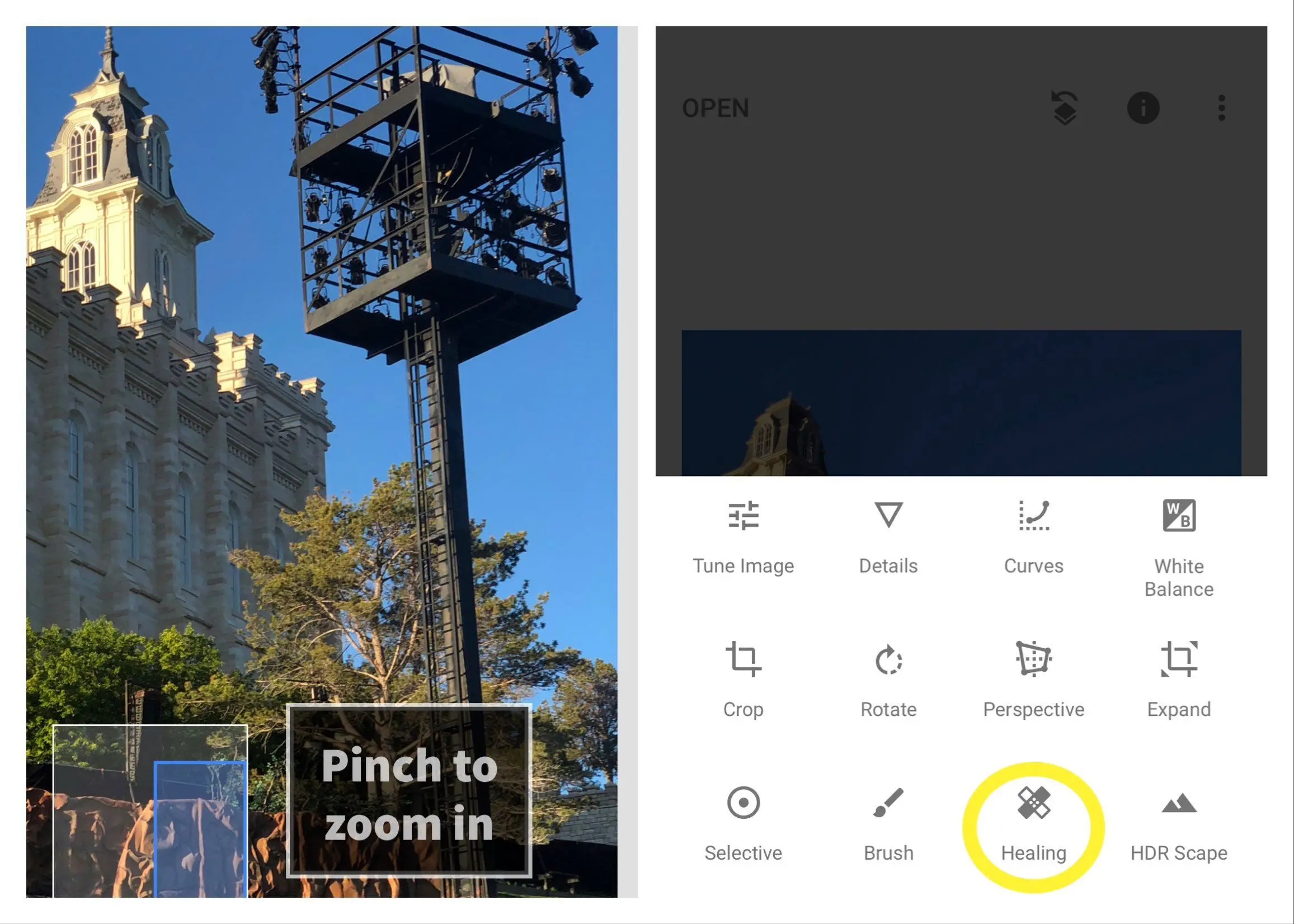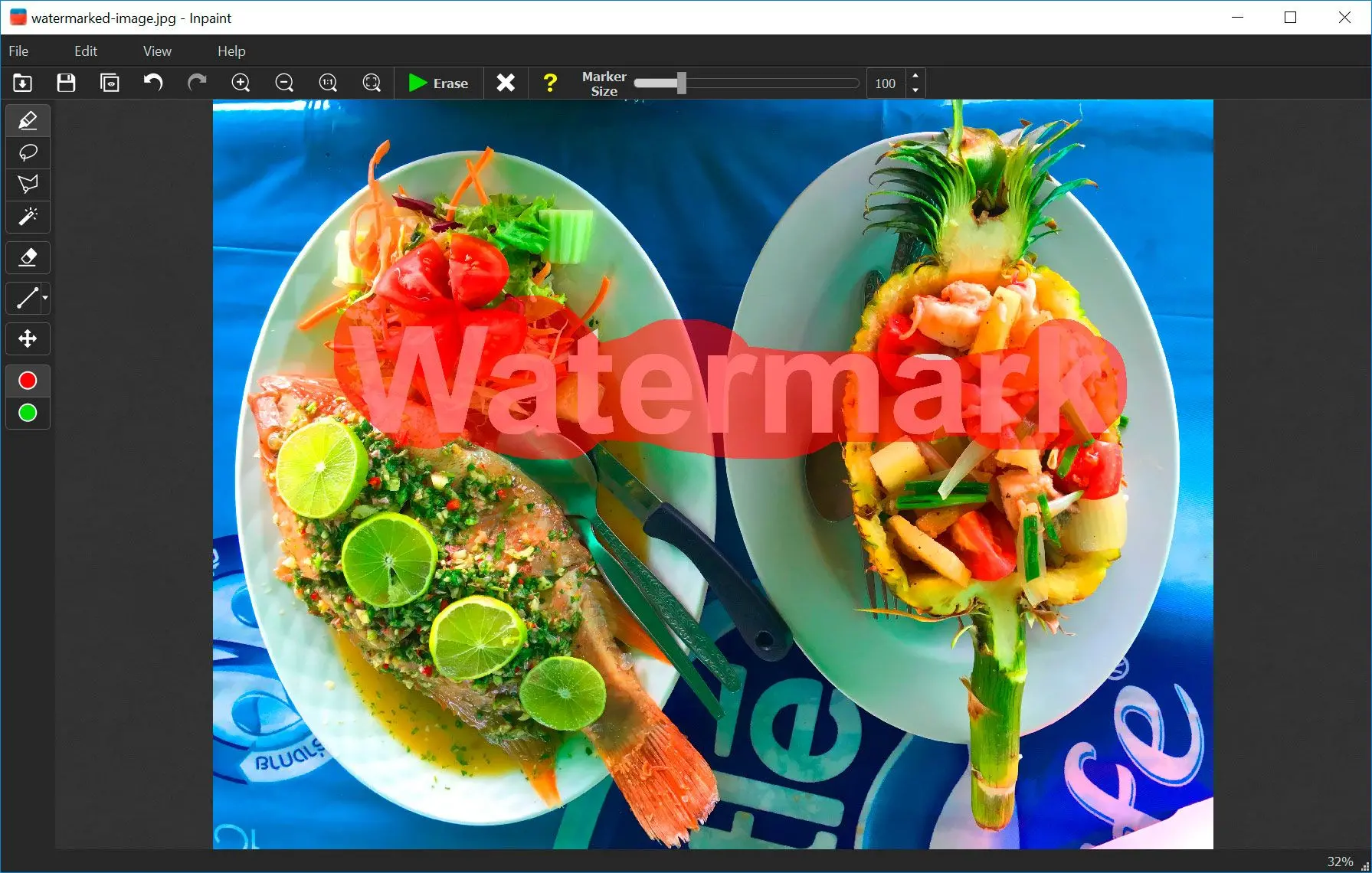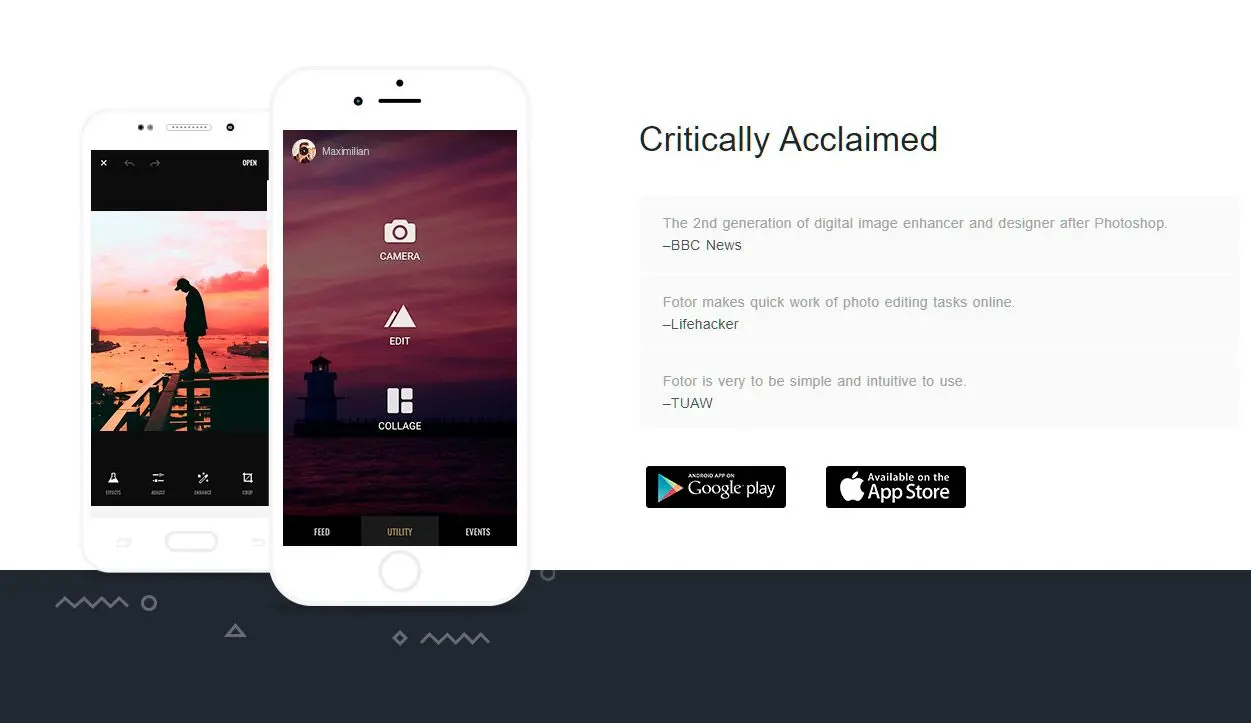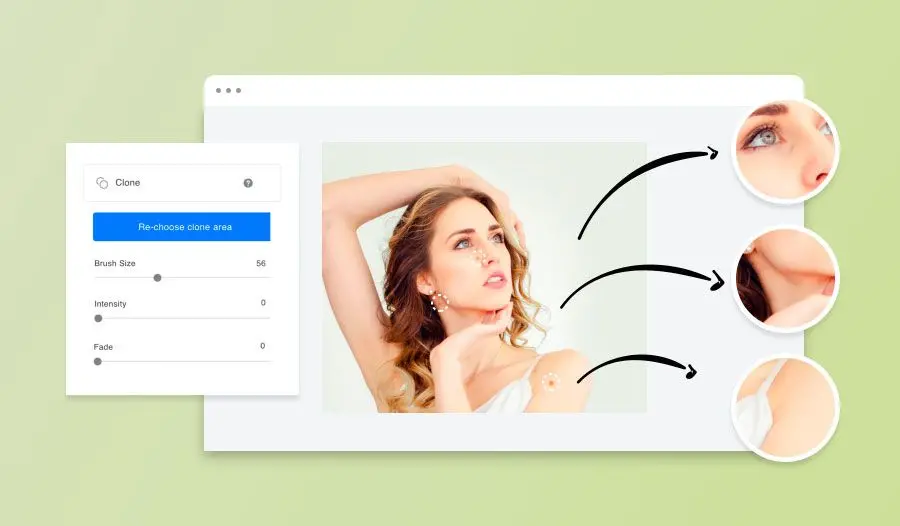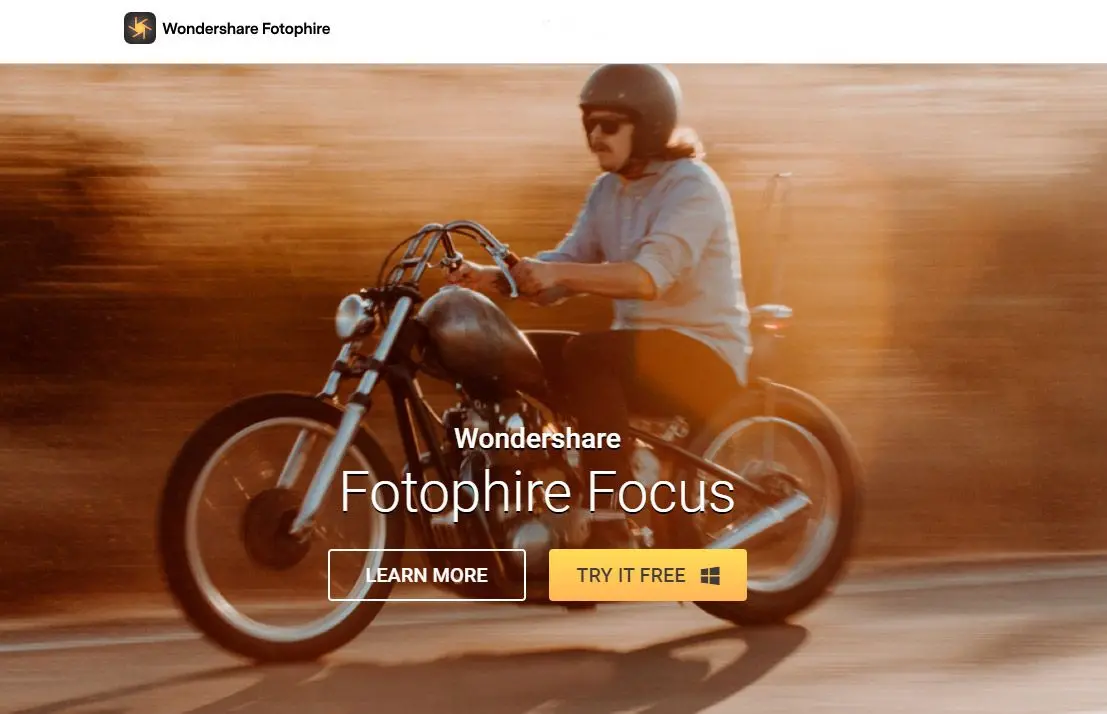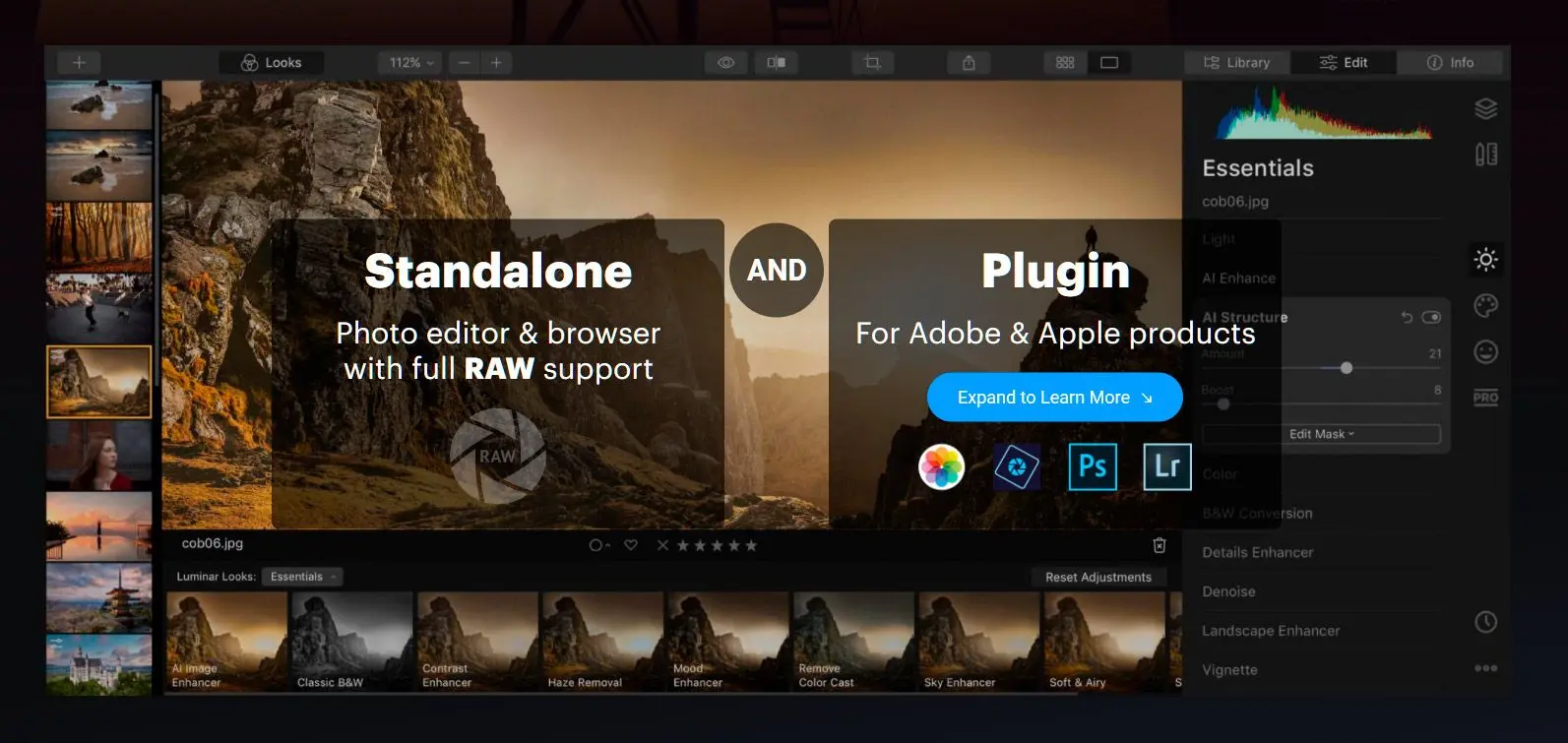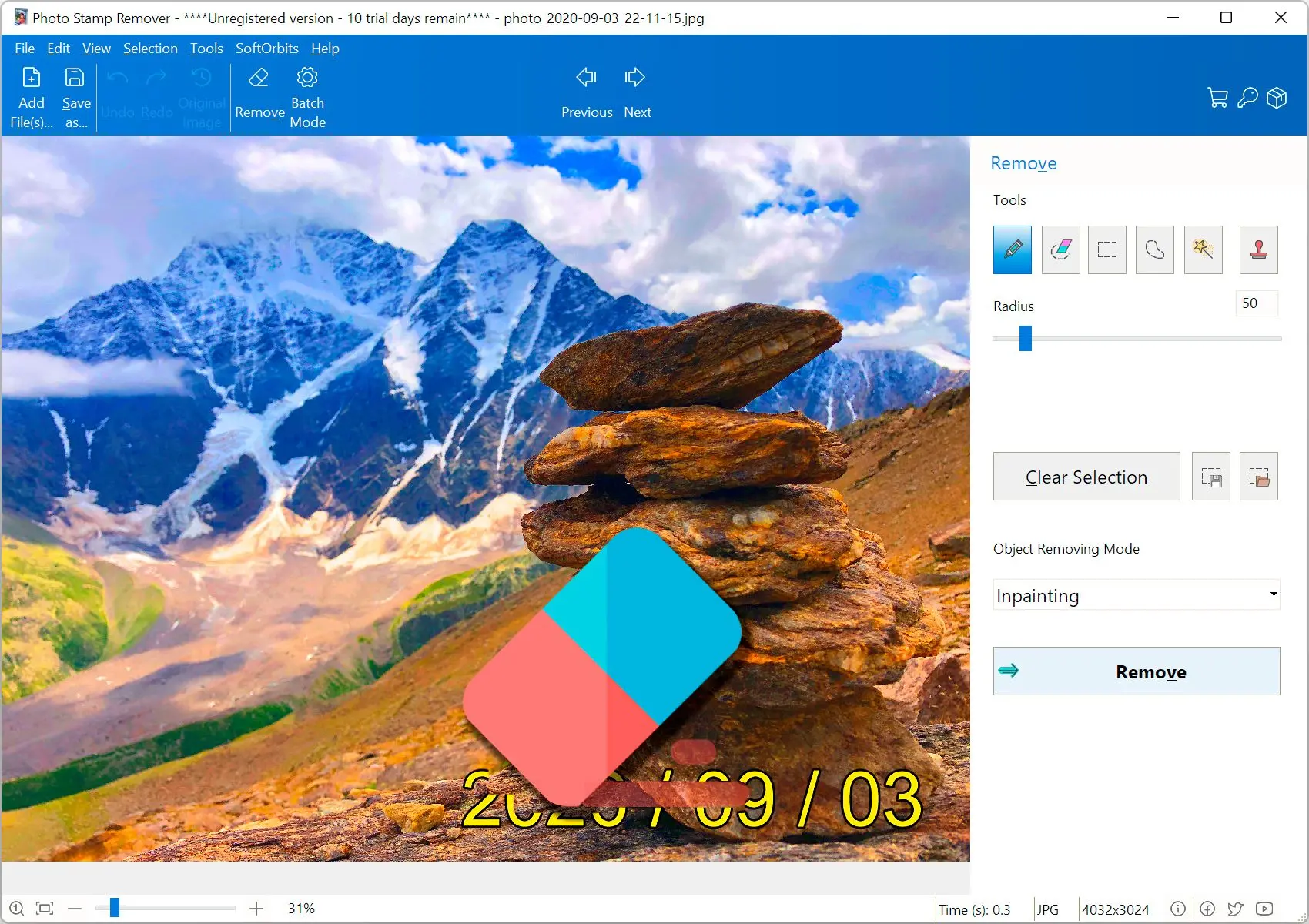| Purpose | Watermark remover | General image editing | General image editing | Basic image editing | Mobile photo editing | Mobile photo editing | Portrait retouching | Online watermark remover | Online image editing | General image editing | Mac-specific photo management | Advanced image editing | Watermark removal for photos |
| Platform | Windows | Windows, Mac | Windows, Linux, Mac | Windows | iOS, Android | iOS | iOS, Android | Online | Online | Windows, Mac | Mac | Windows, Mac | Mac |
| Price | $29.99 (one-time purchase) | $20.99/month (Photography plan) | Free | Free | Free | $7.99/month (Pro plan) | Free (basic features), $2.99/month (premium features) | Free | Free (basic features), $8.99/month (Pro plan) | Free (basic features), $49.99/year (Pro plan) | Free | $69.99 (one-time purchase) | $14.99 (one-time purchase) |
| Removal Features | Specialized watermark remover | Various tools | Various tools | Basic selection and deletion tools | Healing tool | Clone stamp and repair tool | Blemish remover and clone stamp | Marker tool | Clone stamp | Healing tool and clone stamp | Retouching tool | Eraser and cloning algorithms | Specialized |
| Ease of Use | Easy | Intermediate | Intermediate | Easy | Easy | Intermediate | Easy | Easy | Easy | Intermediate | Easy | Intermediate | Easy |
| Advanced Features | Limited | Extensive | Extensive | Limited | Good | Good | Good | Basic | Good | Good | Good | Advanced | Specialized |
| Technical Aspects | Simple selection and removal | Advanced algorithms (e.g., content-aware fill, clone stamp) | Advanced algorithms (e.g., content-aware fill, clone stamp) | Basic selection and deletion | Healing algorithm (based on surrounding pixels) | Cloning and repair algorithms (based on pixel matching) | Blemish detection and removal algorithms (based on skin tone and texture) | Intelligent selection and removal algorithms (based on edge detection and color analysis) | Cloning and stamping algorithms (based on pixel duplication) | Advanced algorithms, layer-based editing | Simple retouching algorithms (based on pixel manipulation) | Eraser and cloning algorithms (based on pixel replacement) | Specialized algorithms |
| Selection Tools | Rectangular selection, lasso tool, color selection | Rectangular selection, lasso tool, polygonal lasso tool, magnetic lasso tool, quick selection tool | Rectangular selection, lasso tool, free-select tool, fuzzy select tool | Rectangular selection, elliptical selection | Healing tool, brush tool | Clone stamp tool, repair tool | Blemish remover tool, clone stamp tool | Marker tool, lasso tool, magic wand tool | Clone stamp tool, brush tool | Healing tool, clone stamp tool, rectangular selection tool | Retouching tool, brush tool | Eraser tool, clone stamp tool | Rectangular selection tool, lasso tool |
| Best for | Casual users, any watermarks | Professionals, complex watermarks | Advanced users, complex watermarks | Basic users, simple watermarks | Mobile users, simple watermarks | Mobile users, advanced features | Portrait retouching, simple watermarks | Online watermark remover, simple watermarks | Online image editing, simple watermarks | General image editing, complex watermarks | Mac users, simple watermarks | Advanced users, complex watermarks | Watermark removal |
|---|
![]()