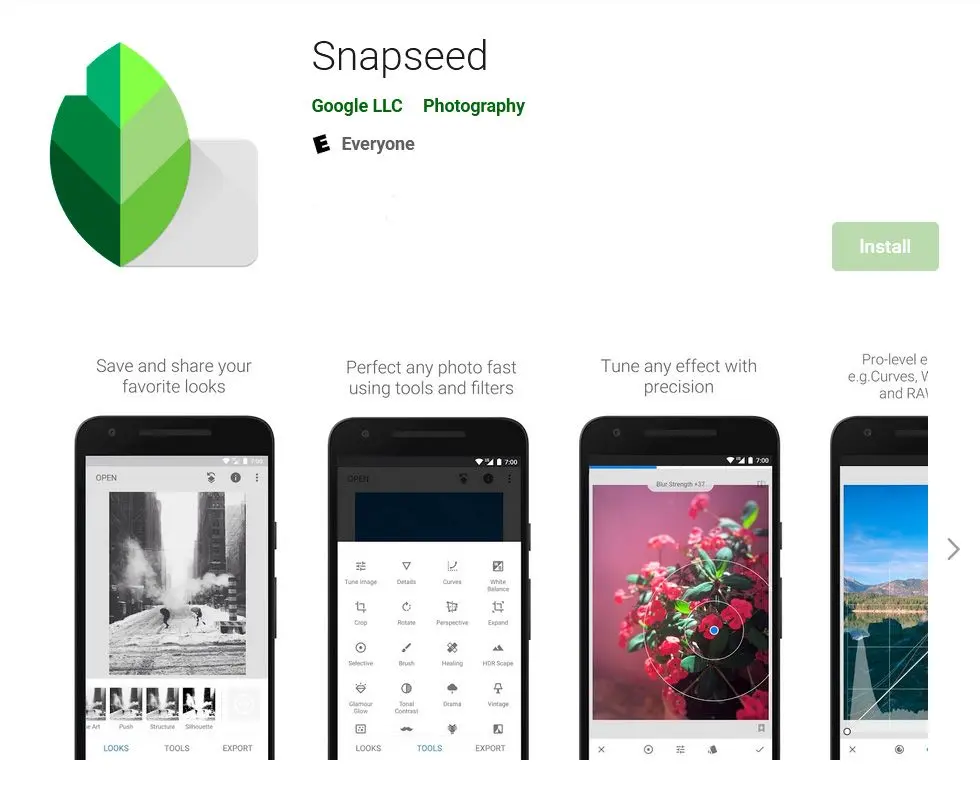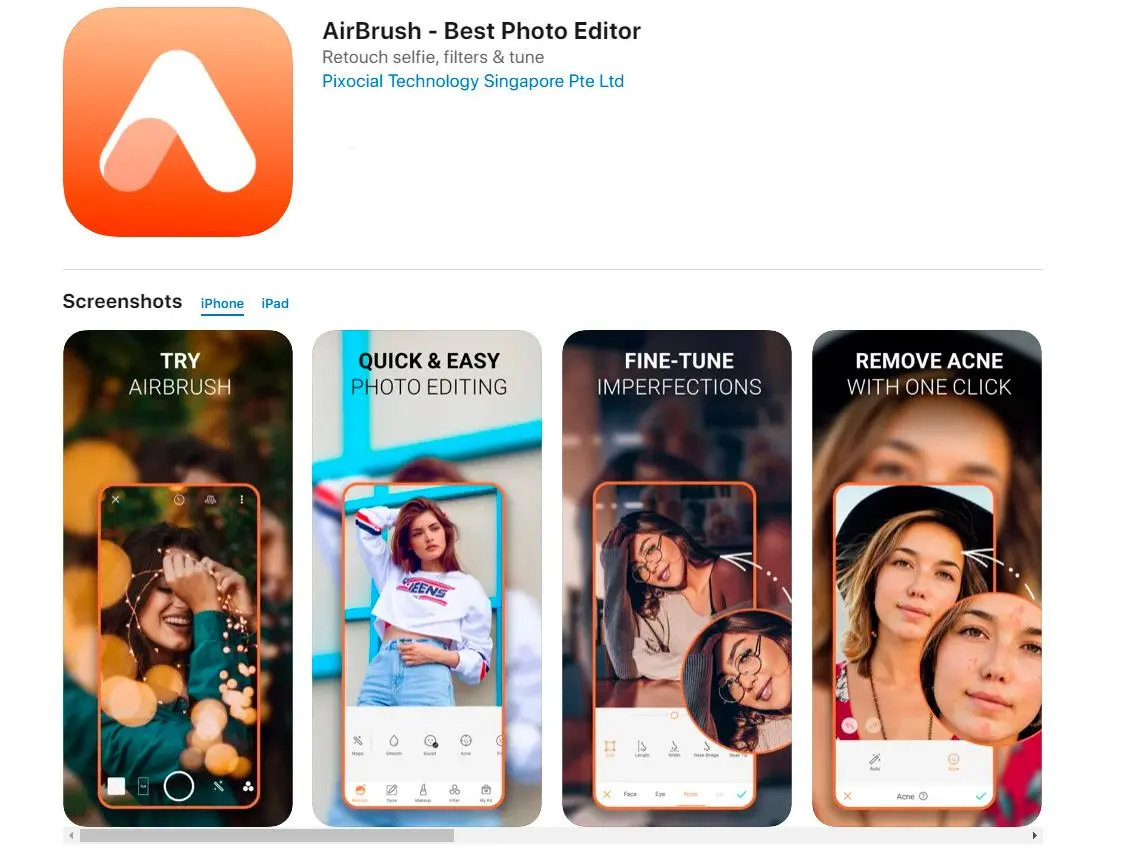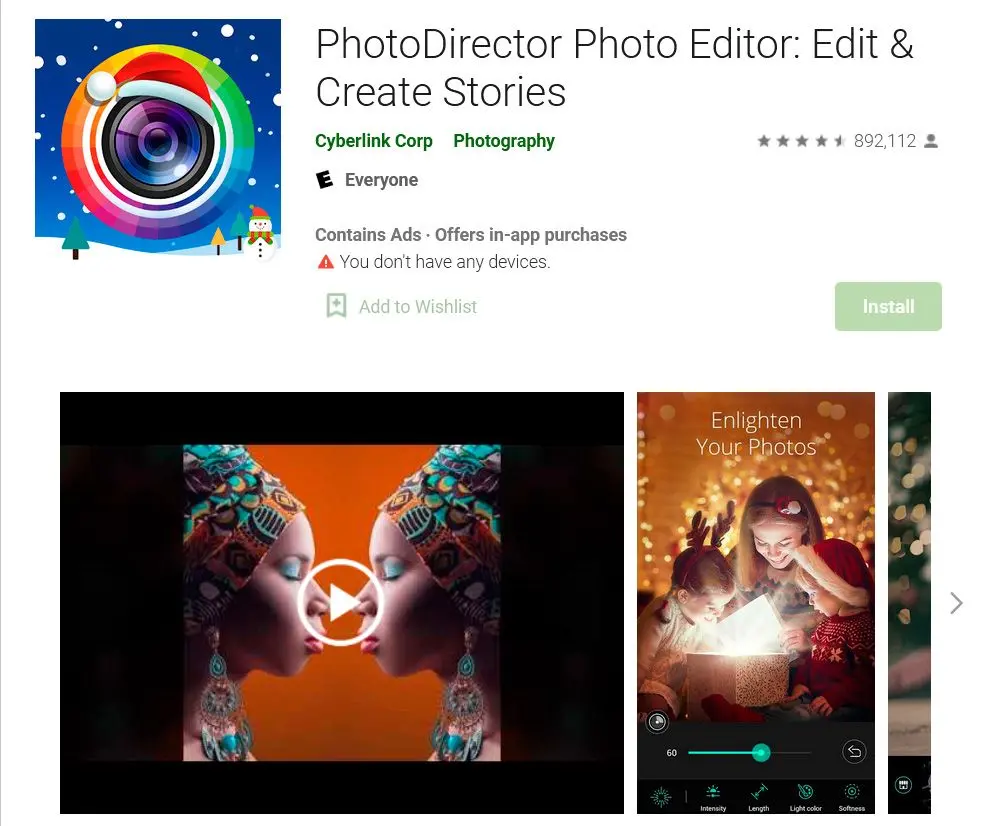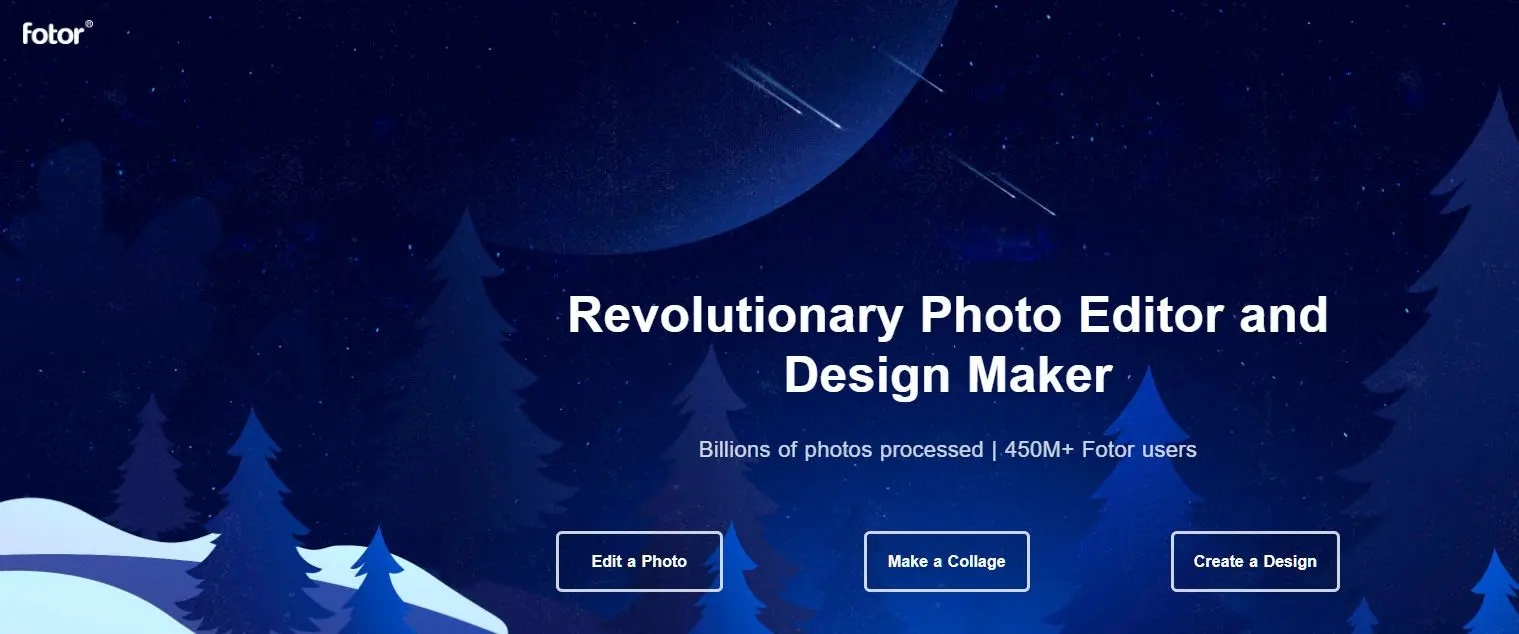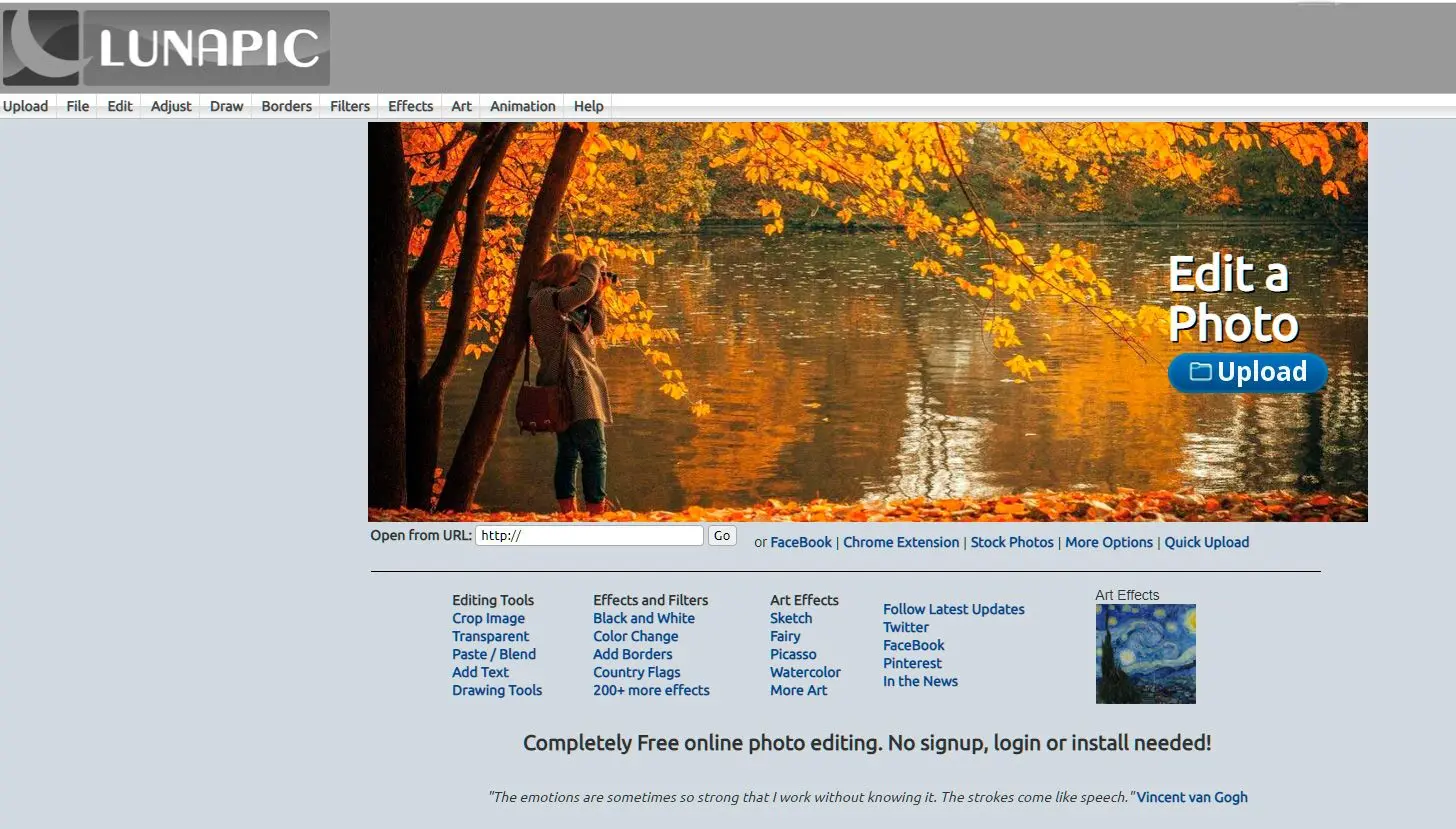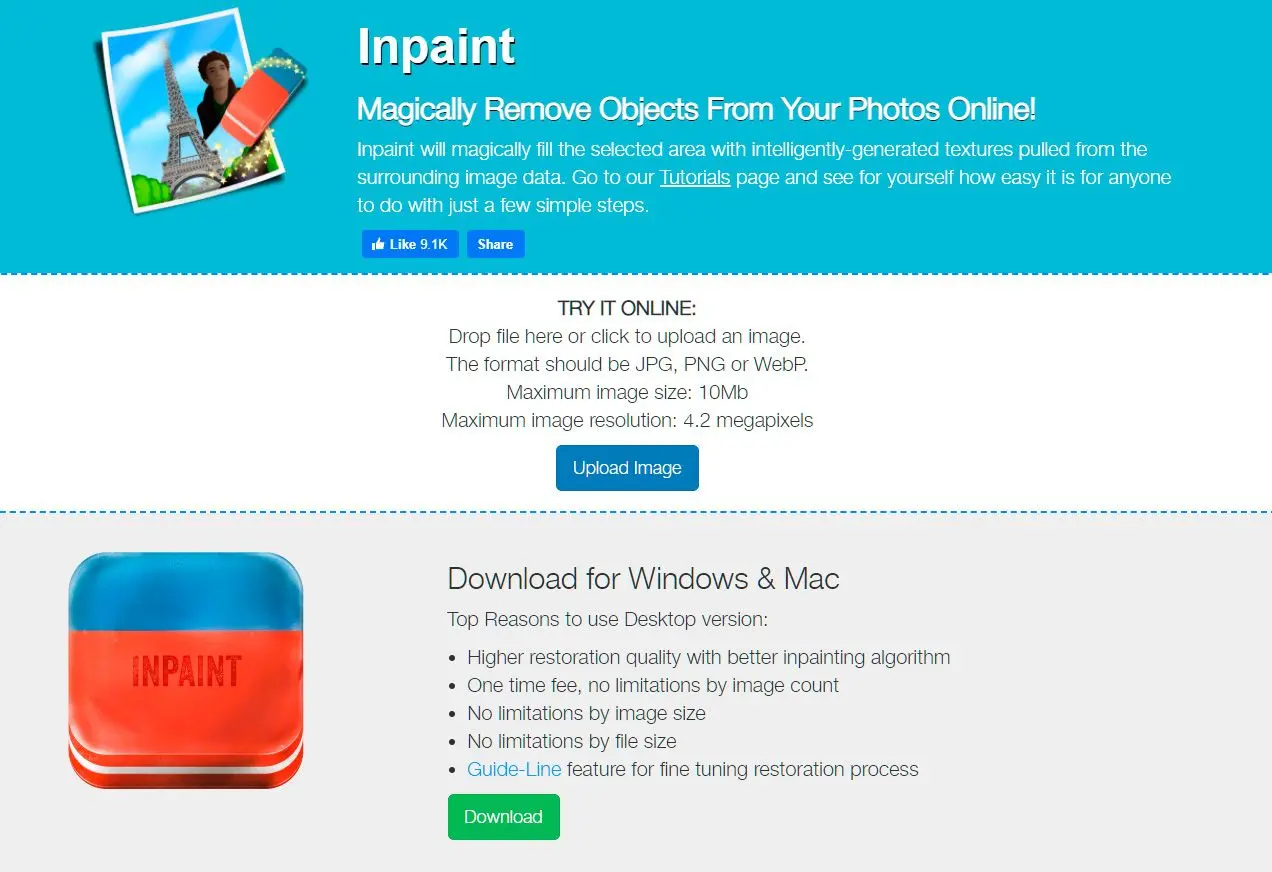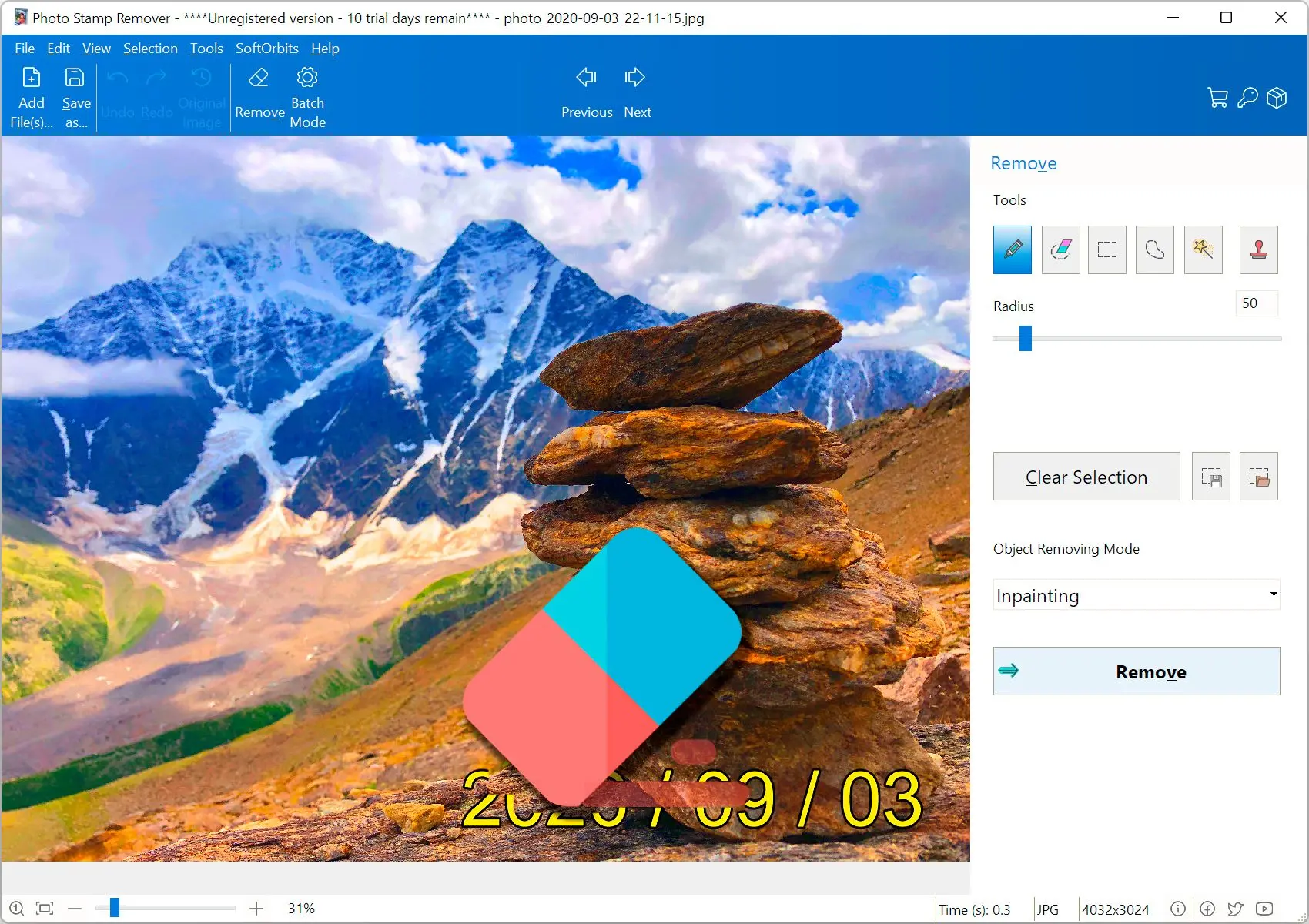| Photo Stamp Remover | AI-powered text detection and removal | User-friendly interface | Fast processing speed (average 3 seconds for 5MP images) | Windows | $29.95 |
| Photoshop | Content-Aware Fill, AI-powered object removal | Complex interface, steep learning curve | Resource-intensive, especially for large images (average 10 seconds for 5MP images) | Windows, macOS | $20.99/month (Photography plan) |
| Paint | No AI-powered features | Simple interface, limited tools | Slow processing speed, especially for complex edits | Windows | Free |
| Snapseed | AI-powered image enhancement, selective adjustments | Intuitive touch interface | Fast processing speed on mobile devices (average 2 seconds for 5MP images) | iOS, Android | Free |
| AirBrush | AI-powered beauty enhancements, skin smoothing | User-friendly interface, easy to use | Fast processing speed on mobile devices (average 1 second for 5MP images) | iOS, Android | Free, in-app purchases |
| PhotoDirector | AI-powered object removal, motion tracking | User-friendly interface, clear organization of tools | Good performance on desktop and mobile (average 5 seconds for 5MP images) | Windows, macOS, iOS, Android | $49.99/year (PhotoDirector 365) |
| Fotor | AI-powered background removal, photo enhancement | Simple and intuitive interface | Fast processing speed in the cloud (average 2 seconds for 5MP images) | Web-based | Free, paid plans (starting at $8.99/month) |
| Lunapic | Basic AI-powered effects and filters | Cluttered interface, less intuitive | Can be slow for complex edits (average 10 seconds for 5MP images) | Web-based | Free |
| Inpaint | Advanced content-aware fill algorithm, precise object removal | User-friendly interface, clear instructions | Can be resource-intensive for complex edits (average 5 seconds for 5MP images) | Web-based | Free, paid plans (starting at $9.99/month) |