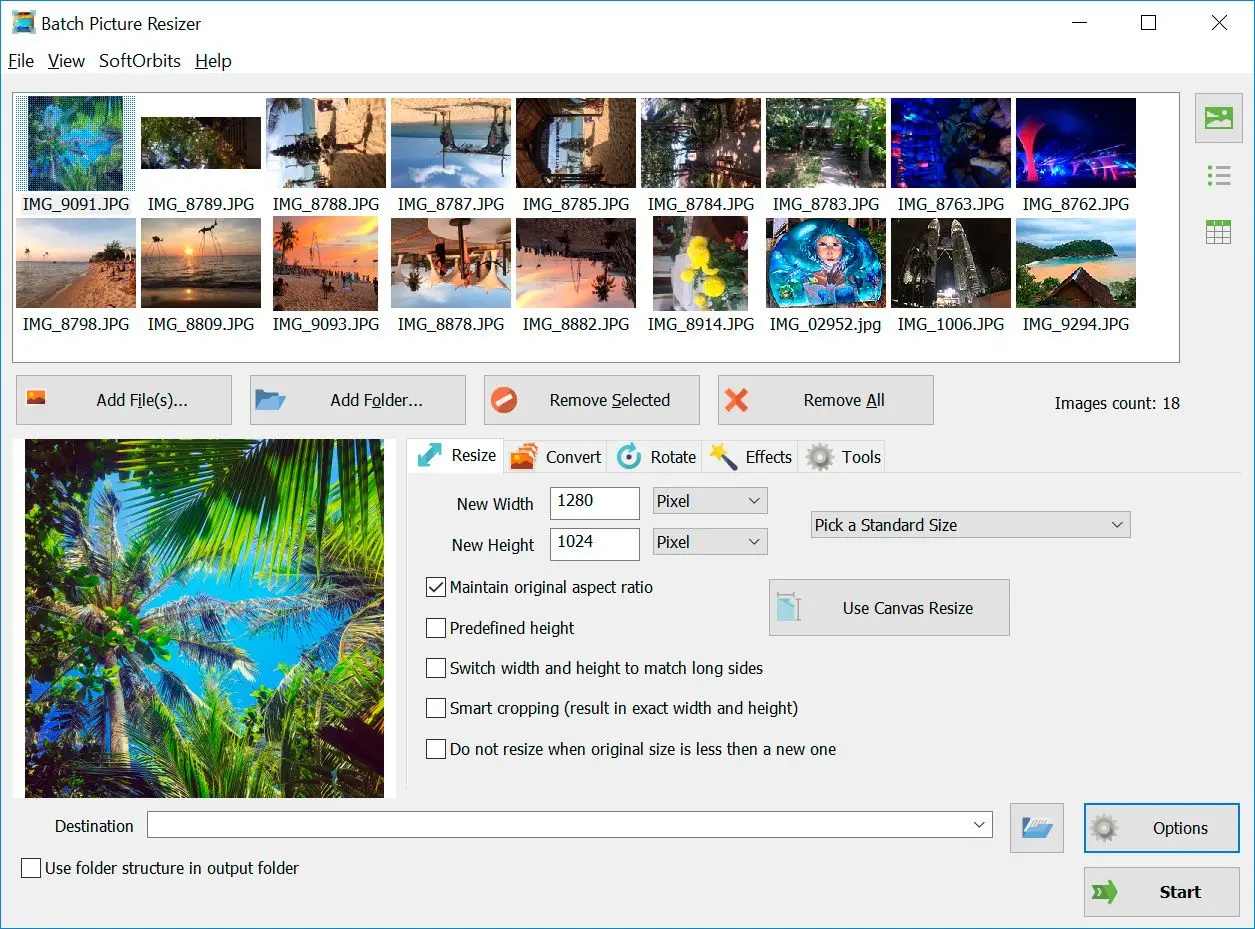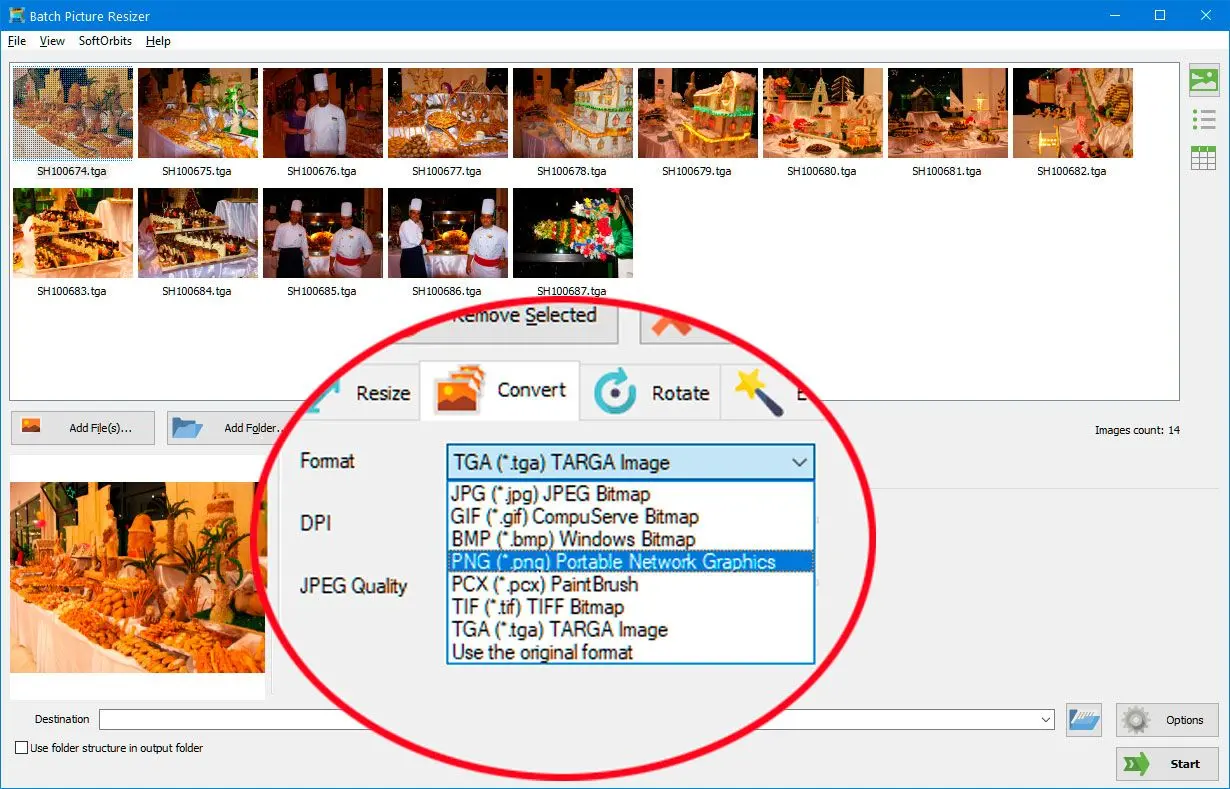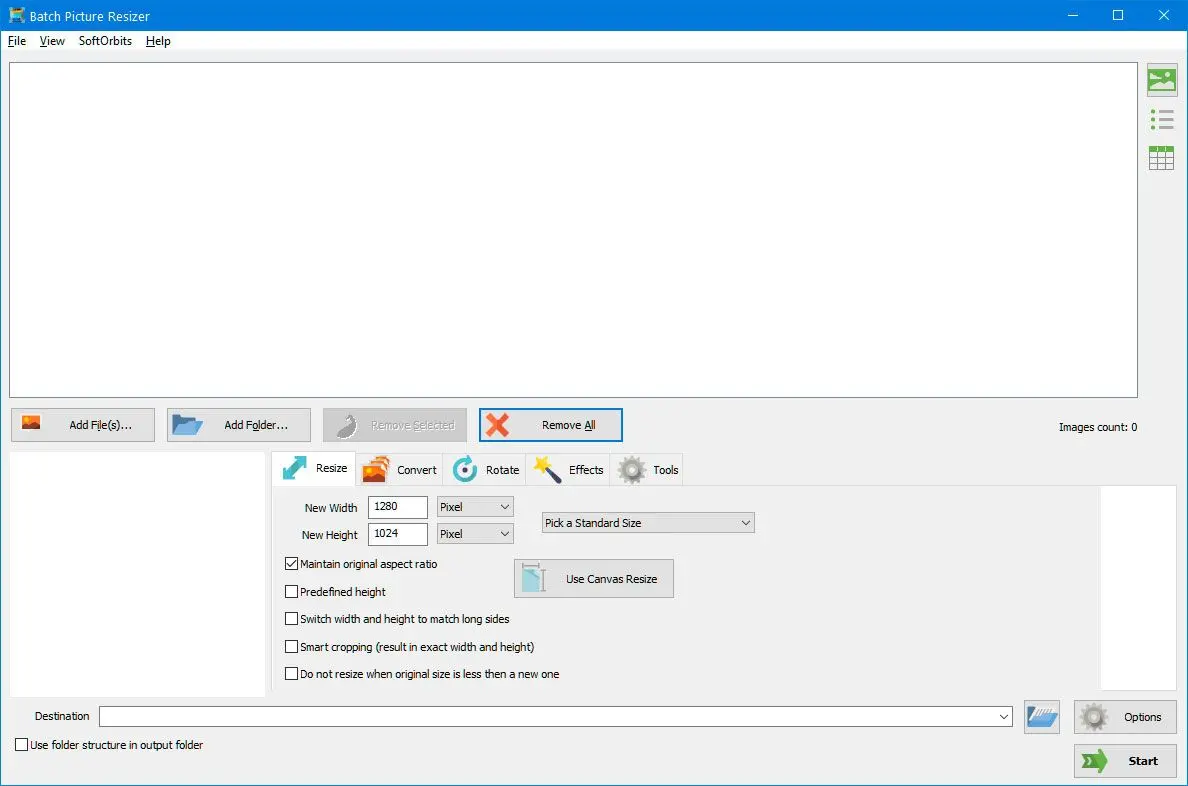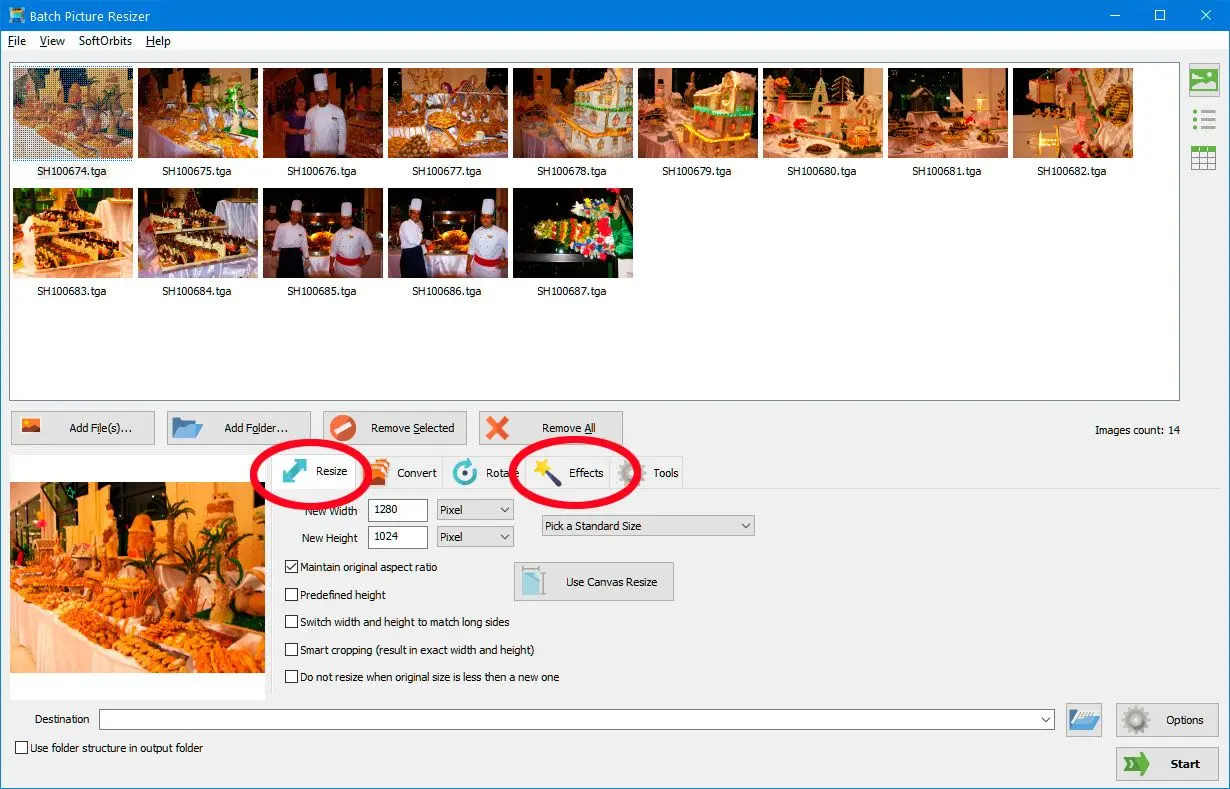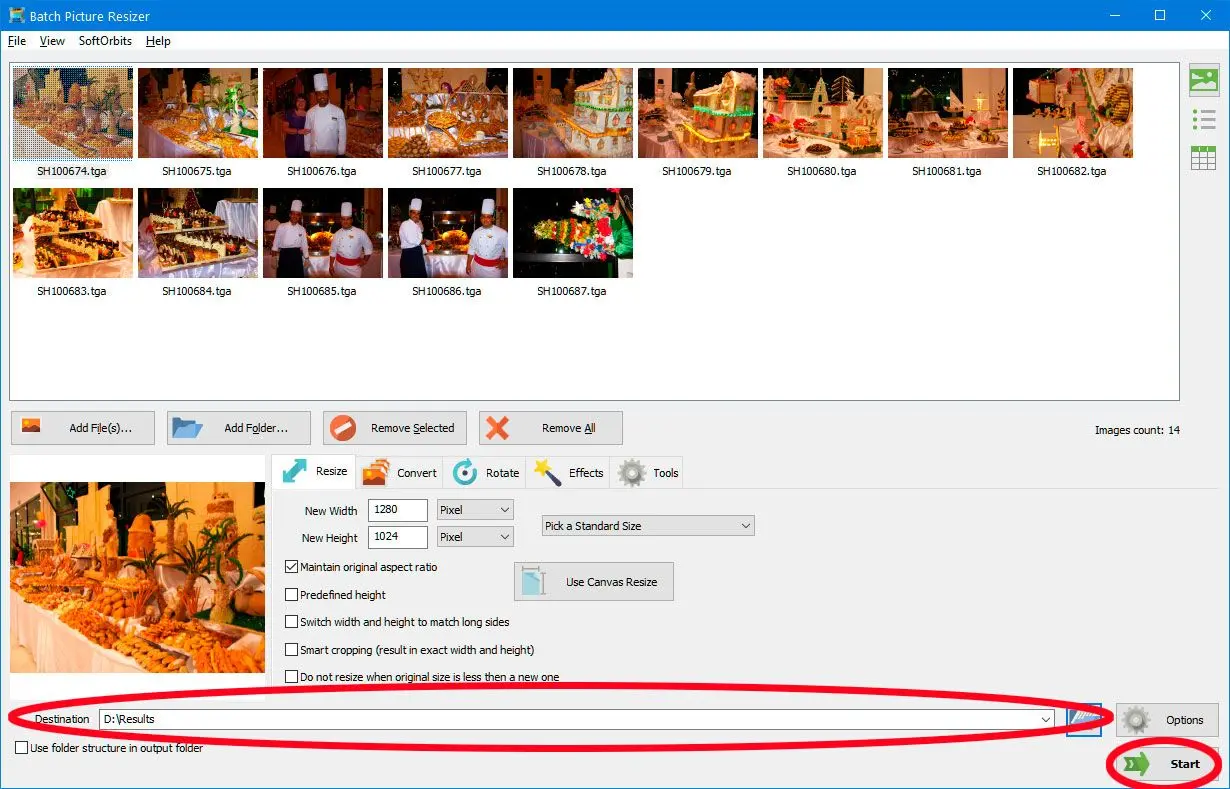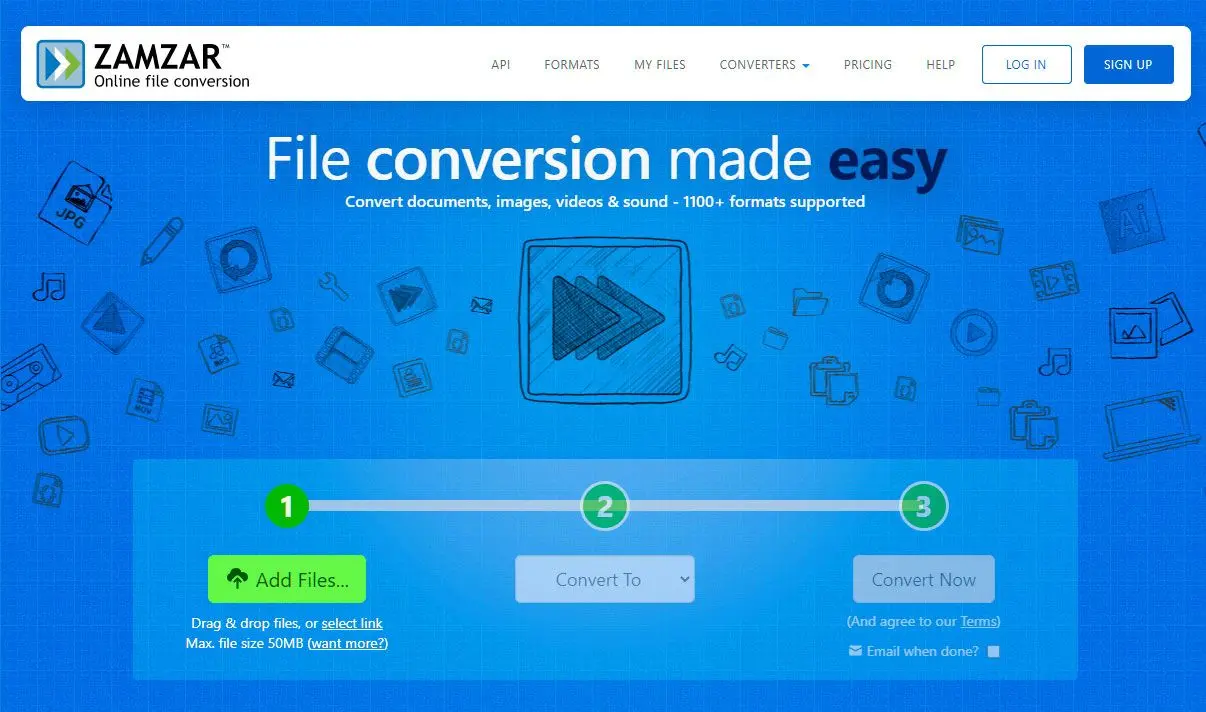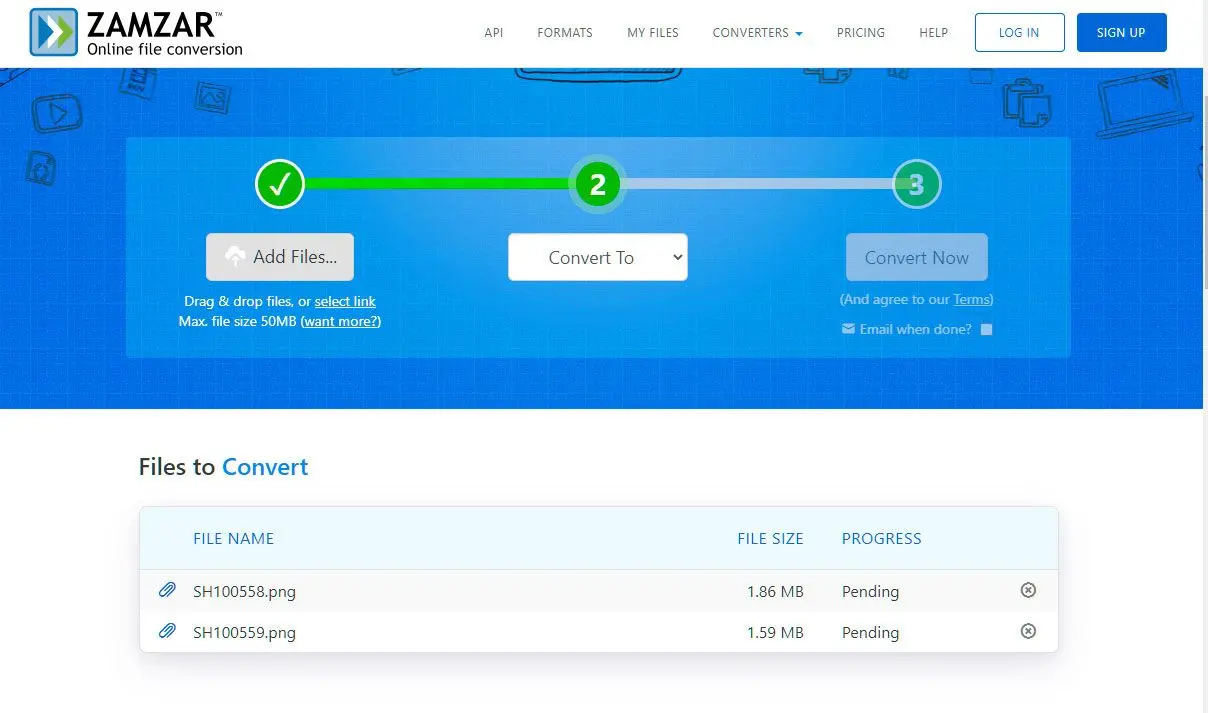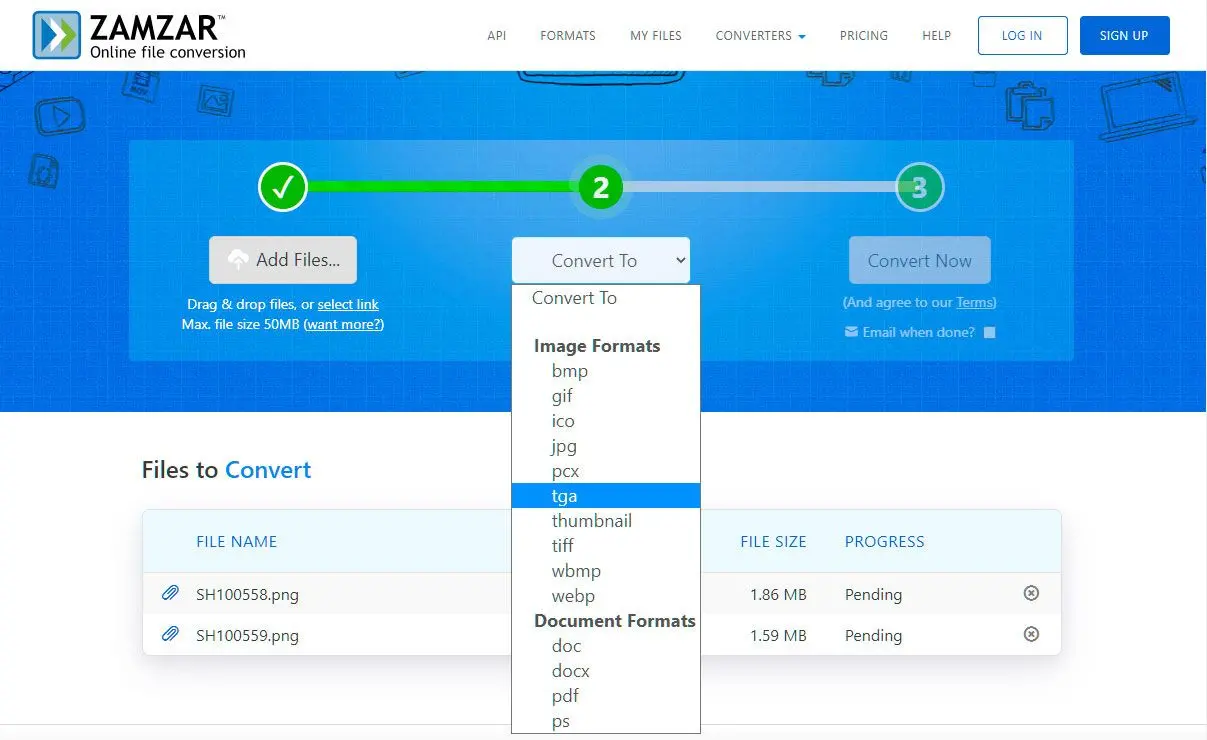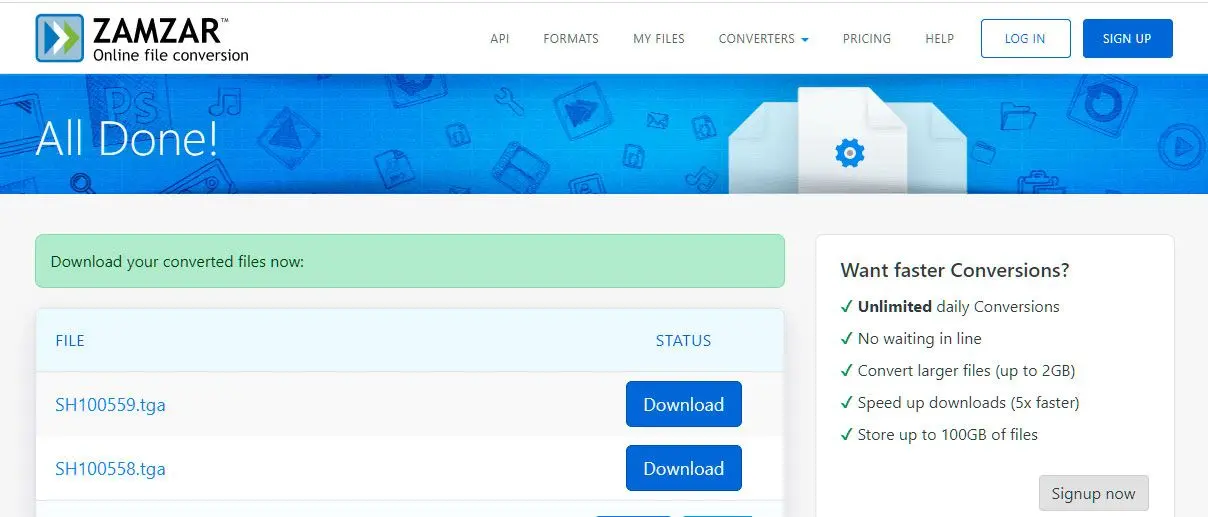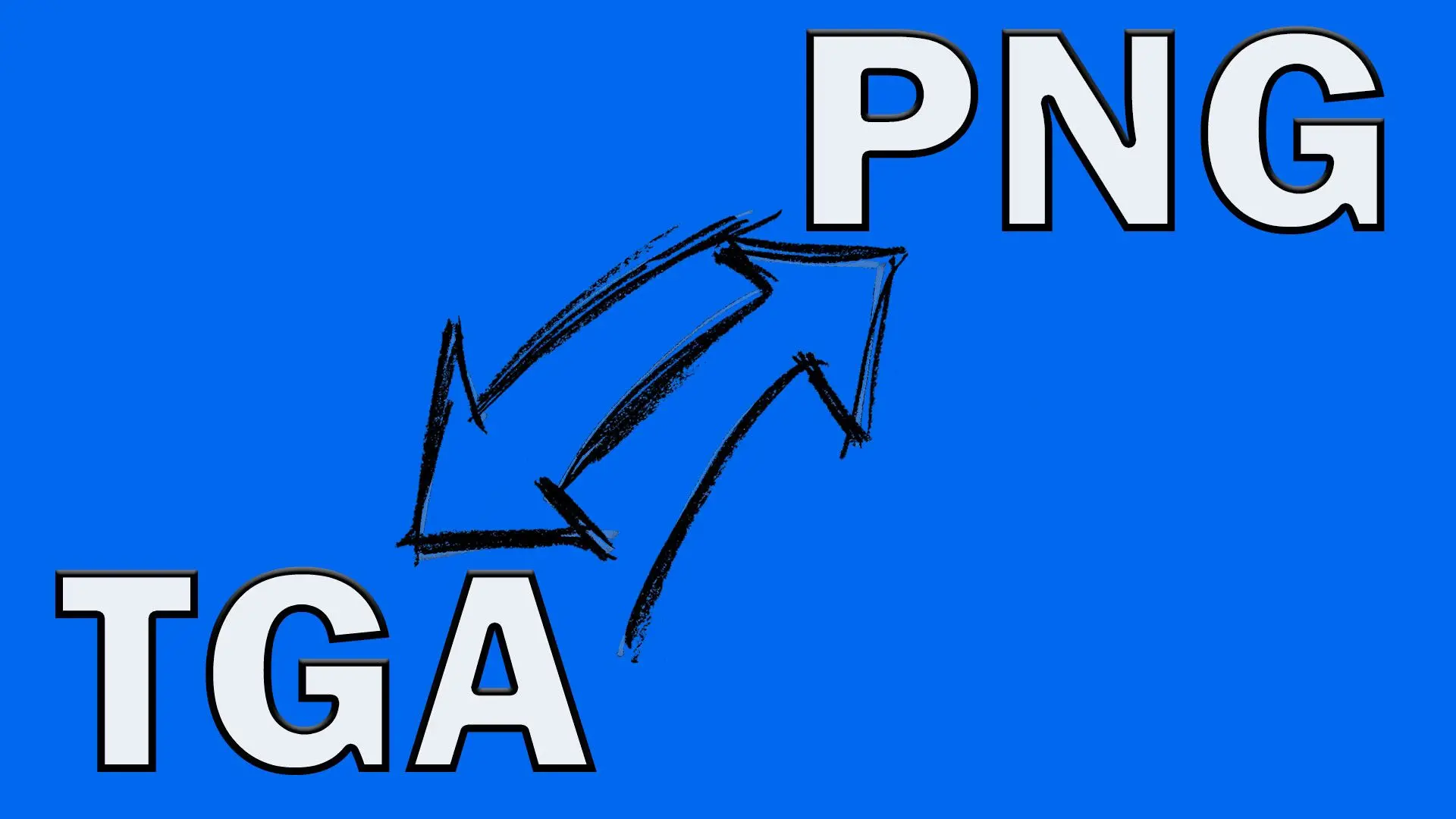💁Expert View: Choosing the Program to convert files (like TGA, BMP) to PNG, preserving all the original date/time and with a good PNG compression level
When choosing a TGA to PNG converter, prioritize software that offers lossless conversion to maintain image quality. The software should also support batch processing for efficient conversion of multiple files. Additionally, consider the software's compatibility with various operating systems and its ability to handle large image files without compromising performance.![]()
I searched for suitable software as someone who needs to convert thousands of image files to PNG while preserving the original date/time information and ensuring a good PNG compression level.
- One of the TGA software options I found is IrfanView, which is capable of converting various image formats to PNG while retaining the original date/time information. However, the output file size generated by IrfanView was still larger than desired.
- To address the issue of file size, I came across PngOptimizer, a simple and fast program that provides better compression compared to IrfanView.
- Considering the limitations of the programs above, I explored other alternatives and stumbled upon
Batch Picture Resizer . This program easily turns your pictures (TGA, BMP, etc.) into PNG format.
PNG pictures keep all details (lossless compression) but can be larger. Different settings in PNG affect file size and loading speed. To shrink PNGs more, you can remove unused clear parts (transparency), reduce colors, and use other tricks. Software programs may have different ways to make PNGs smaller.
If you are looking software download to convert images to PNG while preserving the original date/time information and achieving good PNG compression, Batch Picture Resizer is a suitable option.