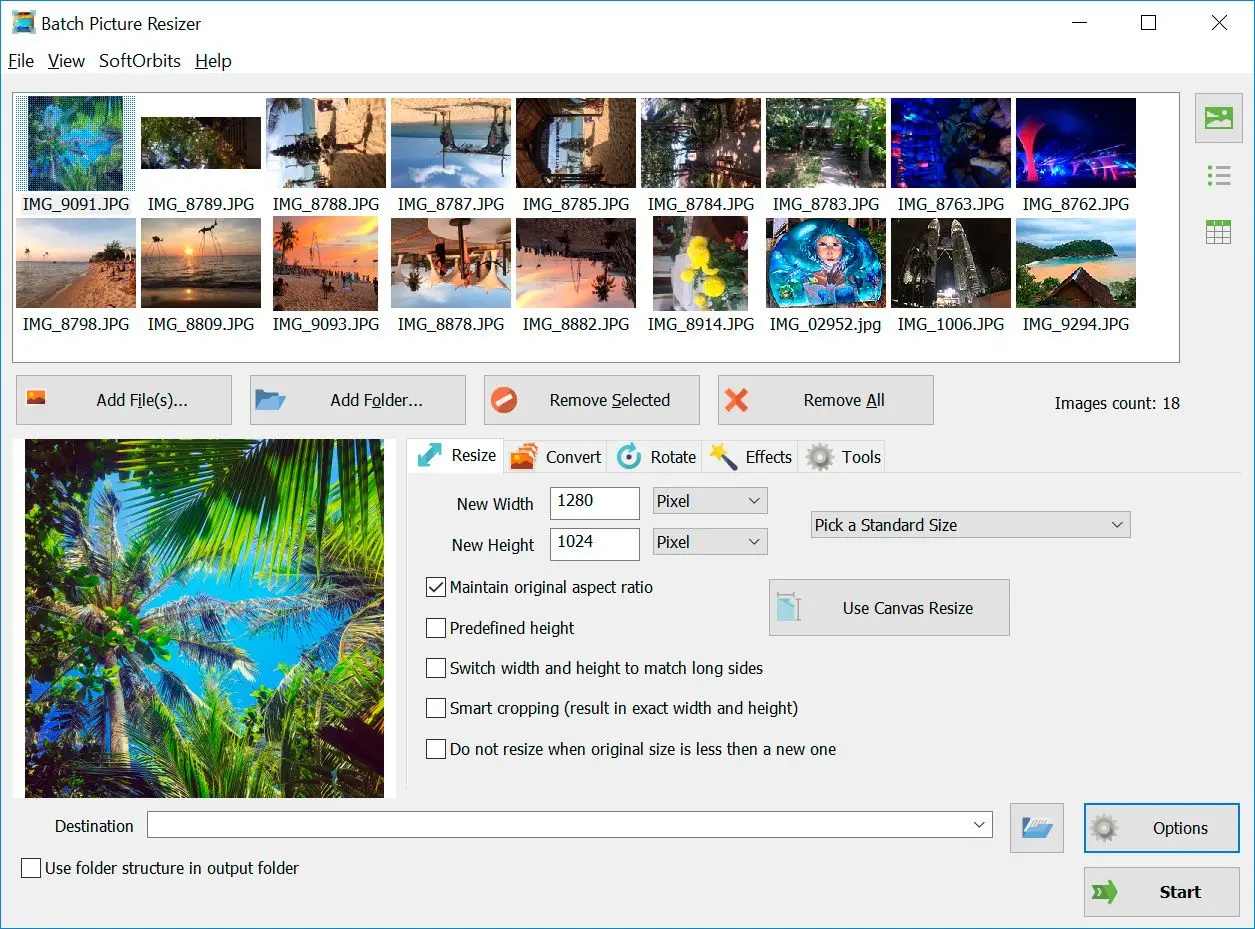Way #2: Best RAW to JPG Converter Software for Windows 10, 11 PC
We pick products for reviews based on what people like and what is popular. Our testing phase focuses on spotlighting the prime features of a product and identifying its most suitable software. User reviews from top sites guide us in crafting our product reviews. We gather feedback from our users, understanding their thoughts on SoftOrbits software and other products. At SoftOrbits, our goal is to deliver accurate and trustworthy information.

The following is a list of excellent RAW to JPG converter software for PC (free download):
Way #2: Adobe Photoshop - software for PRO users
See this video guide that shows how to save RAW in the JPEG format in Adobe Photoshop.
Pros:
Offers extensive editing features
Allows for precise adjustments of image resolution, quality, and size
Cons:
Expensive compared to other image editing software
Steep learning curve for beginners
At SoftOrbits, our goal is to deliver accurate and trustworthy information.
We pick products for reviews based on what people like and what is popular.
Our testing phase focuses on spotlighting the prime features of a product and identifying its most suitable software.
User reviews from top sites guide us in crafting our product reviews.
We gather feedback from our users, understanding their thoughts on SoftOrbits software and other products.

Way #2: Adobe Photoshop - software for PRO users
See this video guide that shows how to save RAW in the JPEG format in Adobe Photoshop.
Pros:
Offers extensive editing features
Allows for precise adjustments of image resolution, quality, and size
Cons:
Expensive compared to other image editing software
Steep learning curve for beginners
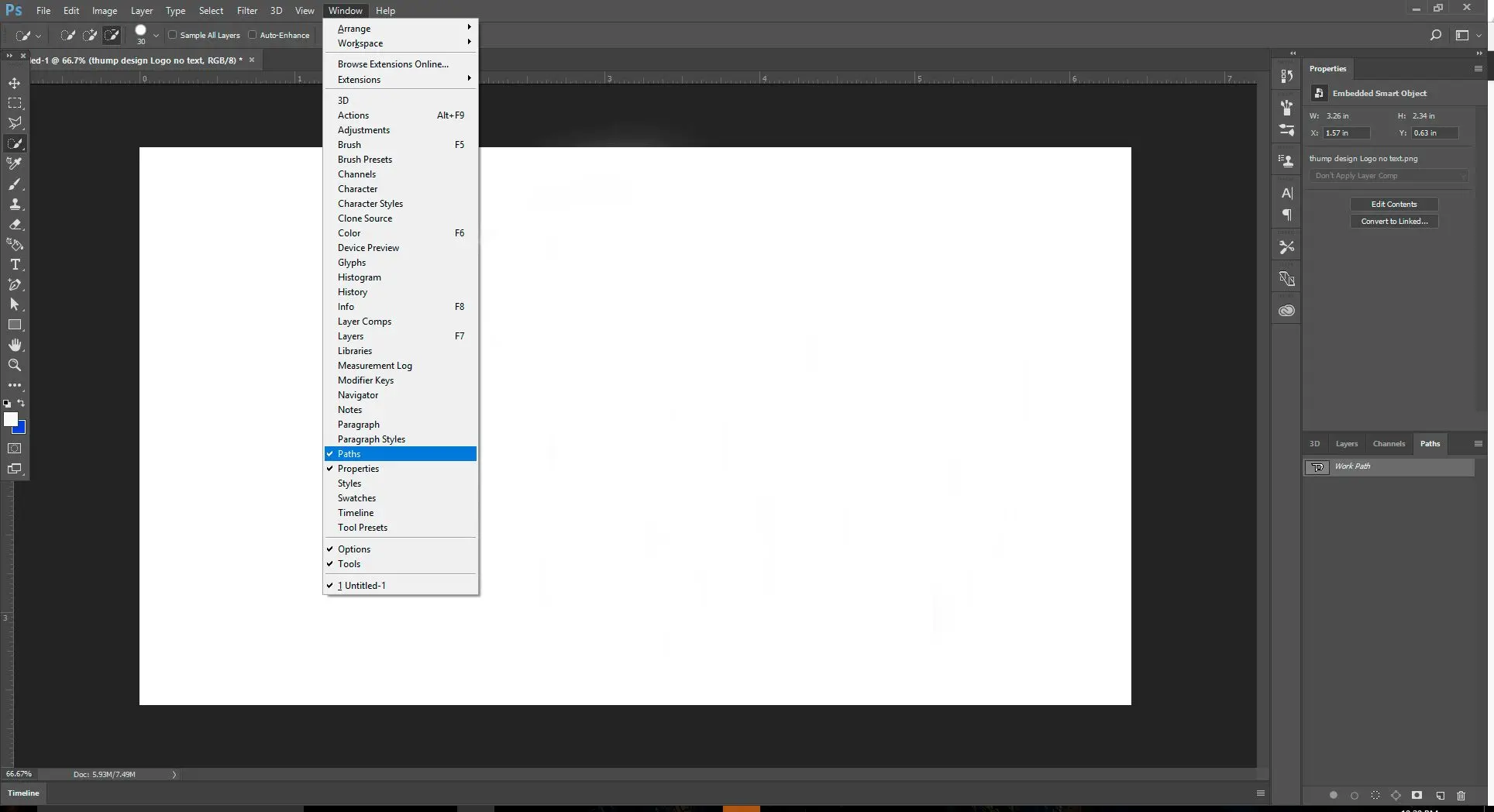
Steps on how to batch convert your RAW files to JPG using Photoshop
Way #3: PICS.IO - My favorite RAW Online Converter Tool
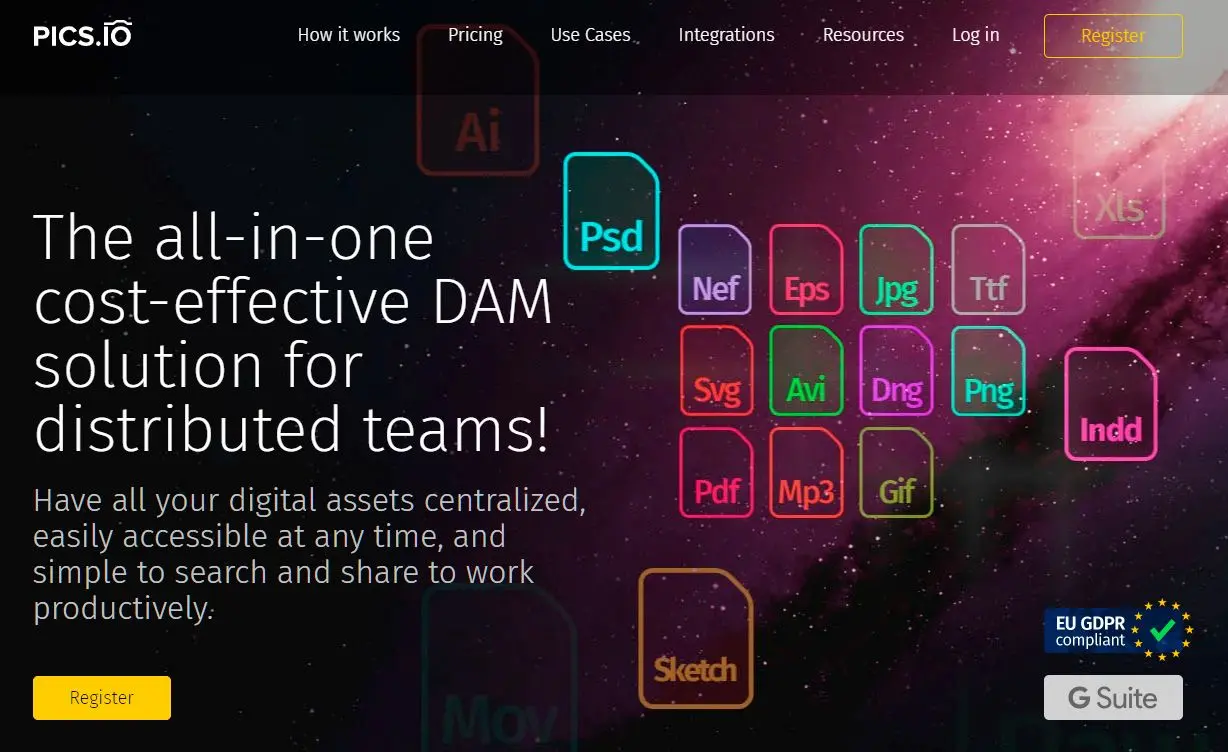
Steps on how to use Pics.IO.
Pros:
No need to download any software
Accessible from anywhere with an internet connection
Cons:
Limited editing features
Requires a stable internet connection for large file conversion
Way #4: Pixillion - easy to use for beginners
Learn how to use Pixillion tool
Pros:
Supports batch conversion
Easy-to-use interface
Cons:
Limited editing features compared to other image editors
Only available for Windows
Way #5: Image Converter Plus - recommended for intermediates to use
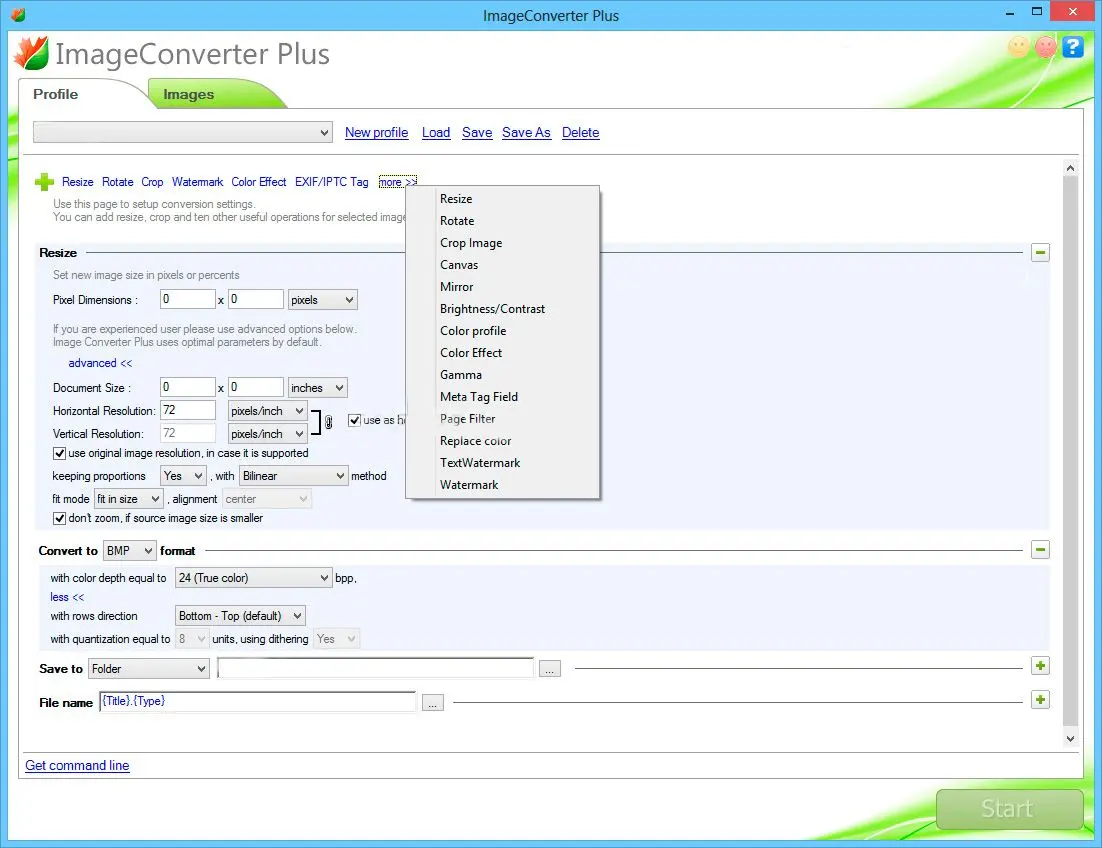
Steps on how to use Image Converter Plus for RAW Photos
Pros:
Supports over 800 image file formats
Provides extensive editing features
Cons:
Expensive compared to other image conversion software
Interface can be overwhelming for beginners
Way #6: XnConvert - easy for beginners but looks outdated
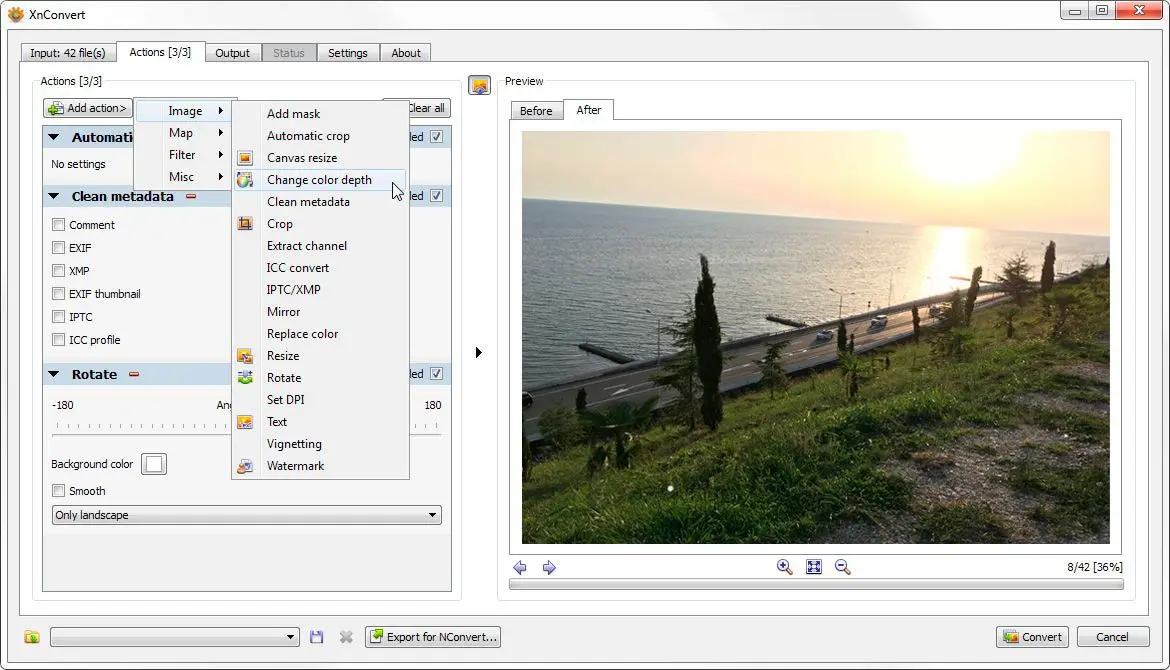
How to use xnConverter
Pros:
Cross-platform compatibility
Batch mode
Cons:
Limited editing features compared to other image editors
Interface can be overwhelming for beginners
Way #7: Free and Open-Source RAW to JPEG Conversion Alternatives
While commercial software often offers advanced features and dedicated support, there are several excellent free and open-source options available for RAW to JPEG conversion:
GIMP with RAW Plugins
GIMP - a versatile image editor that can handle RAW files with the help of plugins.- RAWTherapee: Offers a comprehensive RAW image processing workflow, including advanced features like tone mapping, color grading, noise reduction, and lens correction. It provides a user-friendly interface and excellent image quality.
- dcraw: A command-line tool that offers basic RAW conversion capabilities, suitable for simple tasks. It's more lightweight than RAWTherapee but lacks a graphical interface.
Darktable
Darktable: A powerful open-source photo management and development application that supports a wide range of RAW formats.Key features
Advanced editing tools (exposure, white balance, contrast, color, etc.), color management, non-destructive workflows, batch processing, and a modular design with customizable modules.Comparison with GIMP
Darktable is generally considered more focused on RAW image processing and offers a more streamlined workflow for photographers. GIMP, on the other hand, is a broader-purpose image editor with a wider range of tools and features.digiKam
digiKam: A digital photo manager for Linux, macOS, and Windows that also includes RAW image processing capabilities.Key features
Supports a wide range of RAW formats, offers basic editing tools (exposure, white balance, contrast, etc.), and can be integrated with other applications.Comparison with GIMP and Darktable
digiKam is more focused on photo management and organization, with RAW processing as a secondary feature. GIMP and Darktable offer more advanced editing tools and are better suited for those who prioritize RAW image development.Choosing the Right Free Alternative
The best free alternative for you depends on your specific needs and preferences. Consider factors like:✔️ Level of editing features
If you require advanced editing capabilities, Darktable or GIMP with RAWTherapee might be better suited.
✔️ Ease of use
For beginners, online tools or simpler software like digiKam might be more user-friendly.
✔️ Specific RAW format support
Ensure the chosen tool supports the RAW format used by your camera.
✔️ Workflow integration
If you use other photo management or editing software, consider tools that can integrate seamlessly into your workflow.
RAW to JPG Converter Software Comparison
| Feature | Batch Picture Resizer | Adobe Photoshop | PICS.IO | Pixillion | Image Converter Plus | XnConvert | GIMP with RAWTherapee | Darktable | digiKam |
|---|---|---|---|---|---|---|---|---|---|
| Type | Software | Software | Online Tool | Software | Software | Software | Software (with plugins) | Software | Software |
| Price | $29.95 | $20.99/month or $239.88/year | Free trial, then $9/month or $72/year | $39.99, Pro $59.99 | $49.00 | Free | Free | Free | Free |
| RAW Formats Supported | Wide range | Wide range | Wide range | Wide range | Wide range | Wide range | Wide range | Wide range | Wide range |
| Batch Conversion | Yes | Yes | Yes | Yes | Yes | Yes | Yes | Yes | Yes |
| Editing Features | Basic | Extensive | Basic | Basic | Extensive | Basic | Advanced (with plugins) | Advanced | Basic |
| Ease of Use | Easy | Intermediate | Easy | Easy | Intermediate | Intermediate | Intermediate | Intermediate | Intermediate |
| Image Quality | Good | Excellent | Good | Good | Good | Good | Excellent (with plugins) | Excellent | Good |
| Online or Offline | Offline | Offline | Online | Offline | Offline | Offline | Offline (with plugins) | Offline | Offline |
⭐ Reviews
Batch Picture Resizer
Maria from New York: . Batch Picture Resizer is a great tool for quickly converting many images to JPEG. It's easy to use, and the output quality is good.Photoshop
John from London: . Photoshop is the gold standard for image editing. It may be expensive, but the quality of the output is worth it.Pixillion Image Converter Software
Anna from Paris: . Pixillion Software does the job, but the user interface could be more intuitive. Also, the price is steep for what it offers.Image Converter Plus
Peter from Los Angeles: . Image Converter Plus has many features and supports many file formats. The price is reasonable for what you get.XnConvert
Sarah from Berlin: . XnConvert is a decent option for basic RAW conversion, but the user interface can sometimes be confusing.PICS.IO
Alex from Chicago: . PICS.IO is a convenient online tool for converting CR2 or NEF to JPG. It's easy to use, and the basic editing features are useful.How to Choose the Right Converter for Windows
Uncompressed RAW images retain all the data captured by the camera sensor, allowing for more extensive editing possibilities.But to make RAW shots shareable and compatible with most devices, they must be converted to JPEG. With a converter, you can easily transform your RAW camera images to a more widely used image format. However, not all converters are created equal, and choosing the right one can significantly affect the quality of your output image.
This guide will explore the factors to consider when choosing a great tool to converter your RAW files.
✔️ Batch Mode
If you have many RAW photos that need to be converted to JPEG, consider a converter that supports bulk mode. This feature allows you to convert multiple images simultaneously, saving time and effort.
✔️ Excellent Image Quality
The output image quality is another crucial factor. The converter should preserve the original image resolution and quality while converting the file format. Ensure the converter has a high-quality output image to avoid losing details during the conversion process.
✔️ Online Tool or Software Download
Converters come in two forms: online tools and software. Online tools are convenient because they don't require installation and can be used from any device with an internet connection. However, they may not provide as many features as software. On the other hand, the software may offer more features and better performance, but it must be installed on your device.
What is the Good RAW to JPEG Converter to Download?
If you want to convert multiple images, the software you want to use is Batch Picture Resizer. Each software has different sizing features and filters. The Batch Picture Resizer is easy to use, allows you to add a watermark, process multiple images at once, and so much more. This software is used by professionals and beginners alike and is highly recommended. Now that you know the way to convert RAW files to JPG format, the struggle to know which software to use and how to do this is over.Batch Picture Resizer will efficiently convert your RAW files to JPEG, keep things simple without overwhelming features, and serve as a straightforward conversion tool rather than a comprehensive photo editing suite
Whether you are using Nikon, Canon or another type of camera, shooting in RAW is indeed beneficial for image editing and further photo processing. However, without the appropriate software that supports RAW, all your best RAW shots are next to useless because you cannot open them all on your computer to process them. With RAW files in various standards, not all image software applications can operate over raw images. Only a few can do it, like Softorbits' Batch Picture Resizer that easily works on your images and has it all converted to a much preferred graphic format, including BMP, Gif, PNG, or JPEG.
It work with Canon CR3 or CR2 images, but nef to jpg converter download supports Nikon raw materials. Batch Picture Resizer is your easy Nikon raw converter software download, which allows you to batch-convert multiple images simultaneously.
What is a RAW image?
A RAW format [1] is an image that was taken from a camera and did not have much-processed data. As a result, images are impossible to edit, print, or upload to programs and websites. Compared to JPEG images, RAW format is not processed in the camera that you used. However, professional photographers highly recommend using RAW images [2] when shooting footage because the quality of the image is significantly increased. Images tend to have more color contrast, and greater brightness, which results in a beautiful photo, compared to a JPEG photo that is compressed within the camera.When journalists shoot RAW footage, they can capture the image in detail. This assists a photographer when shooting multiple images in a short time or trying to capture a moving image.
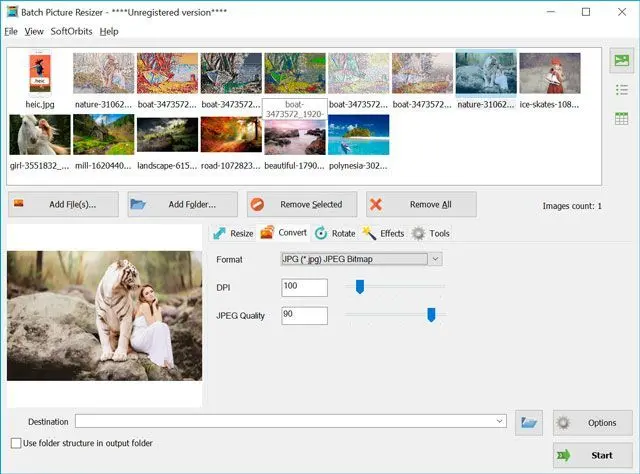
Amanda Iheme, Photographer, Lagos, Nigeria.
"Working with RAW files is akin to sculpting; it offers endless possibilities for refinement and perfection, ensuring each photograph retains its authentic essence."
Key characteristics of RAW:
✔️ Uncompressed
RAWs are typically larger than JPEGs because they store all the raw data from the sensor without compression.
✔️ Higher quality
They offer superior image quality compared to JPEGs, with better color depth, dynamic range, and detail.
✔️ Requires specialized software
RAW cannot be directly viewed or edited using standard image viewers. They require specialized processing software like Adobe Lightroom, Capture One, or Darktable.
Benefits:
✔️ Greater control over image quality
It give photographers more control over the final image appearance.
✔️ Better performance in low-light conditions
Capture more detail in low-light situations compared to JPEGs.
✔️ Reduced noise
RAW files often have less noise (grain) compared to JPEGs, especially when shooting at higher ISO settings.
✔️ Archival purposes
They are ideal for long-term storage due to their uncompressed nature, which helps preserve image quality over time.
Drawbacks:
✔️ Larger file size
They are significantly larger than JPEGs, requiring more storage space.
✔️ Specialized software needed
Viewing and editing requires specific software, which may add to the learning curve.
✔️ Longer processing times
Processing can take longer than processing JPEGs, especially when working with large batches of images.
Image Quality Loss in RAW to JPEG Conversion
JPEG compression algorithms discard redundant data, causing inevitable quality loss during RAW to JPEG conversion. Quality degradation increases with higher compression levels.Factors Influencing Quality Loss:
- Compression Level
- Image Complexity
- RAW Format
Quality Loss Minimization Strategies:
- High-Quality JPEG Settings (80-90%)
- Minimal Post-Conversion Editing
- RAW Formats with Less Lossy Compression
- Quality RAW to JPEG Converter Software
📙 References
- Yuan L., Sun J. High-quality image reconstruction from RAW and JPEG image pair //2011 International Conference on Computer Vision. – IEEE, 2011. – С. 2158-2165.
- Unser M., Aldroubi A., Eden M. Enlargement or reduction of digital images with minimum loss of information //IEEE Transactions on Image Processing. – 1995. – Т. 4. – №. 3. – С. 247-258.
- Verhoeven G. J. J. It's all about the format–unleashing the power of RAW aerial photography //International Journal of Remote Sensing. – 2010. – Т. 31. – №. 8. – С. 2009-2042.