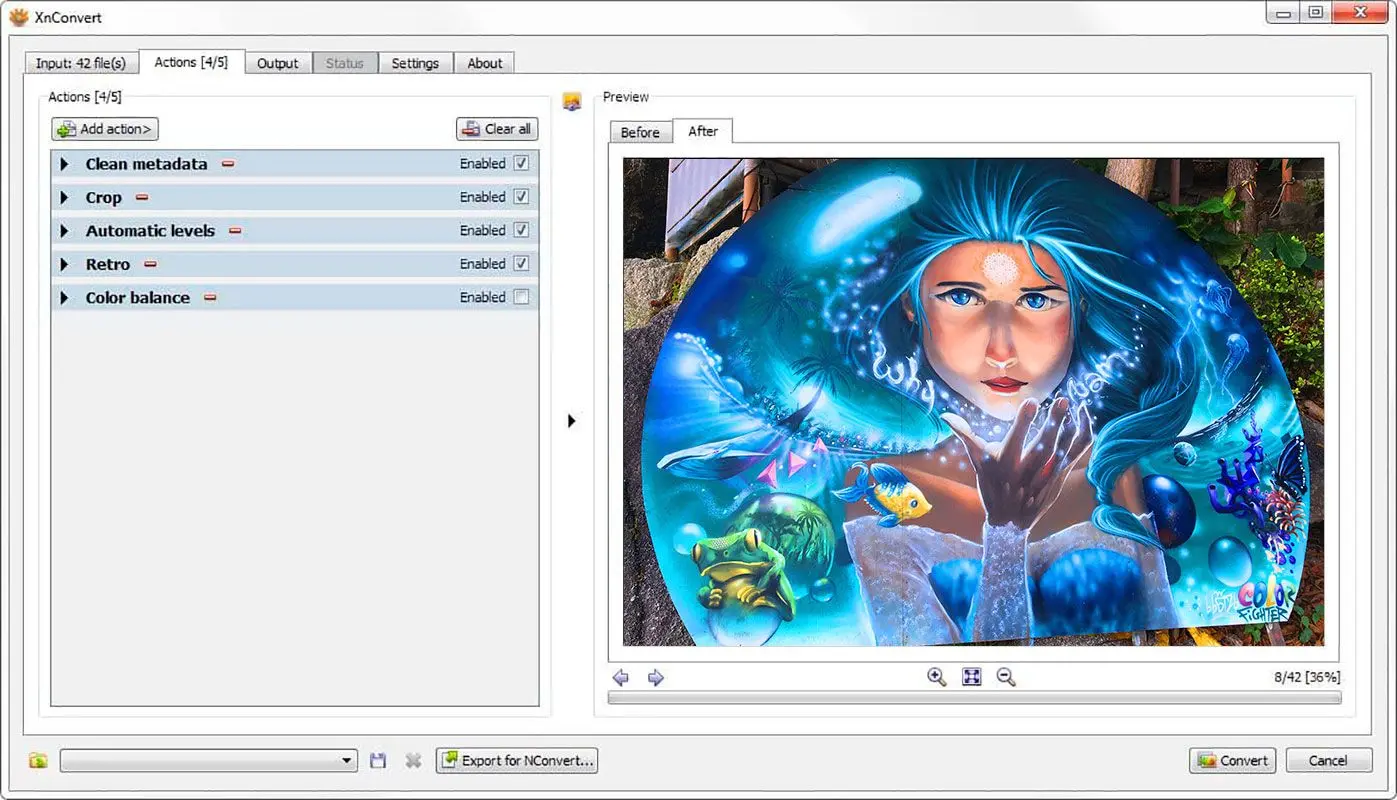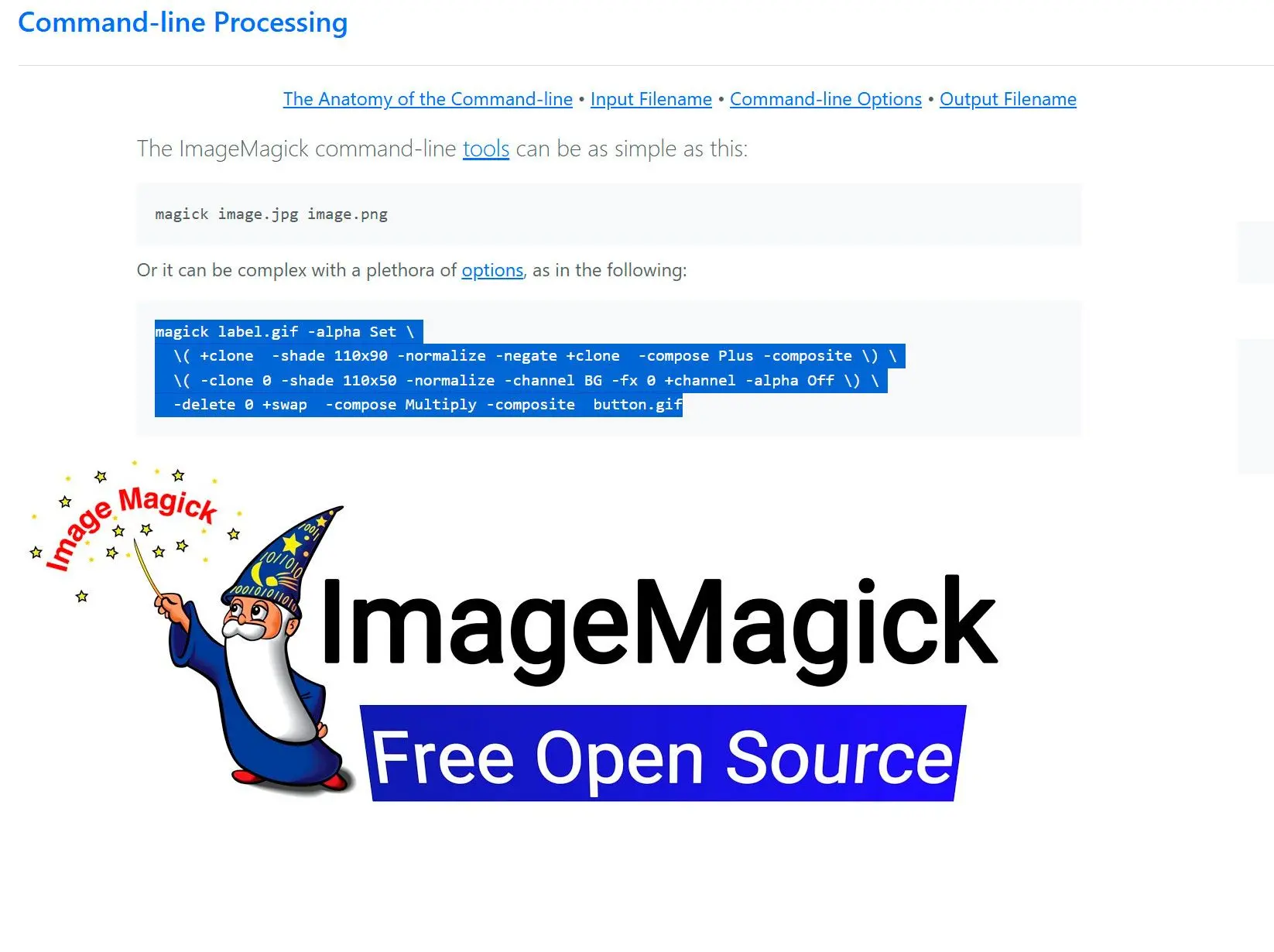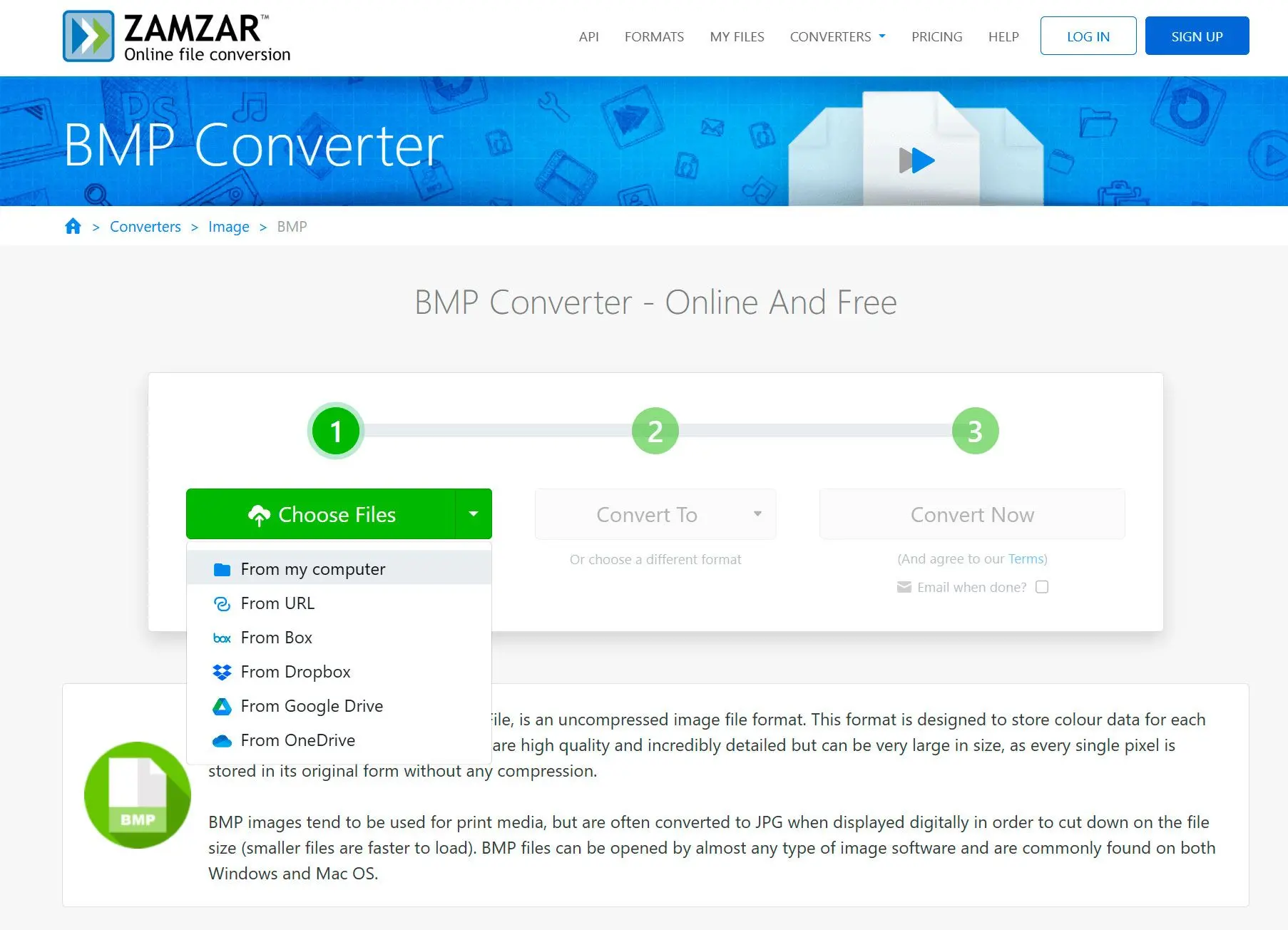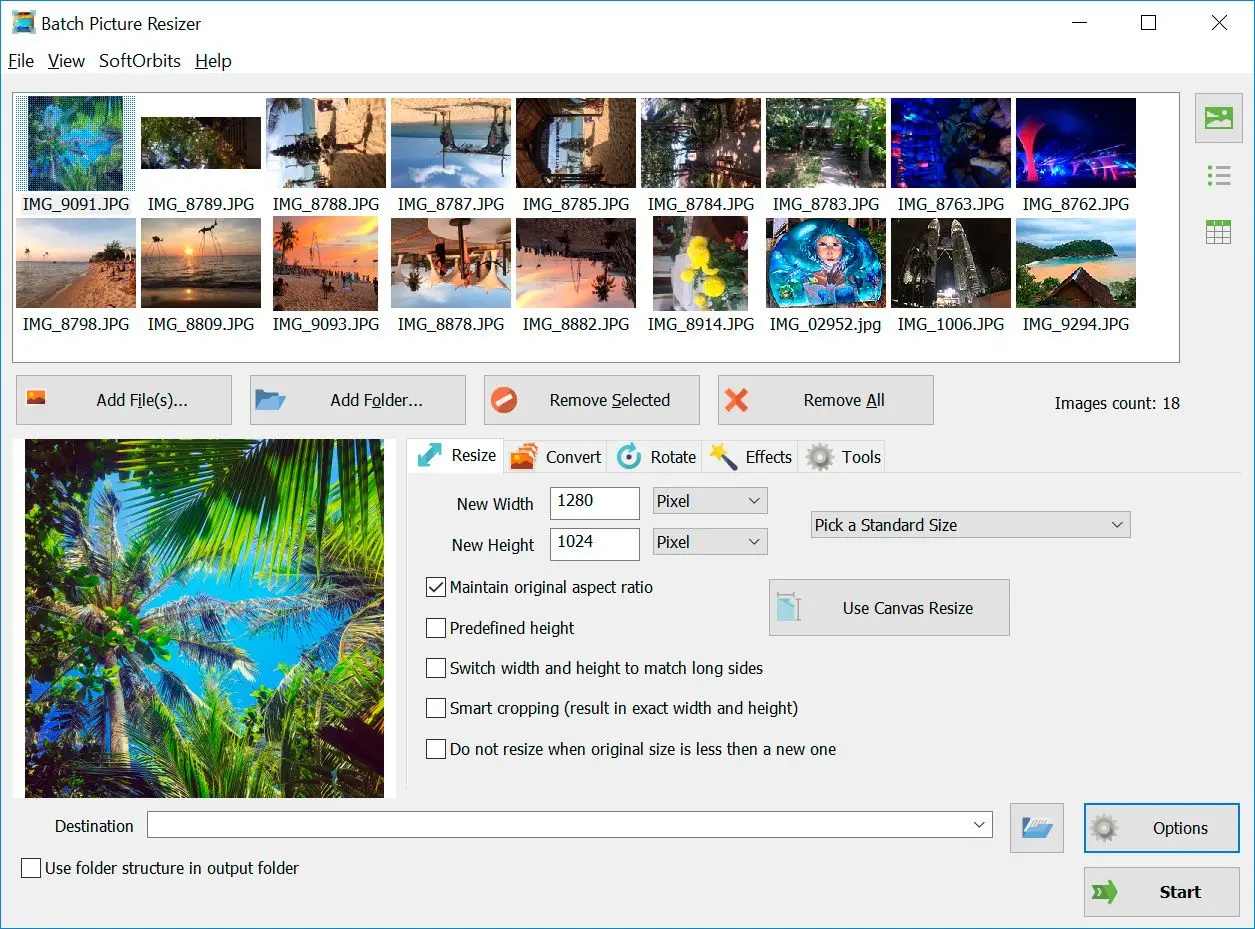What is a BPM, and what is JPEG?
BMP (Bitmap) Format
The BMP file format, or bitmap, is a raster graphics image file format used to store bitmap digital images, independently of the display device (such as a graphics adapter), especially on Microsoft Windows and OS/2 operating systems.
WikipediaPros:
Lossless Compression: Preserves image quality, making it suitable for high-resolution images and digital art.
Wide Color Depth: Supports a broad range of colors, ideal for professional graphics and photography.
Simple Format: Relatively easy to read and write, making it versatile for various applications.
Cons:
Large File Size: Uncompressed BMP files can be significantly larger than other formats, requiring more storage space.
Limited Compression: While lossless compression is available, it often results in minimal file size reduction.
The BMP file format is capable of storing two-dimensional digital images in various color depths, and optionally with data compression, alpha channels, and color profiles. The Windows Metafile (WMF) specification covers the BMP file format.
JPG (Joint Photographic Experts Group) Format
Pros:
Lossy Compression: Reduces file size significantly, making it ideal for web graphics and digital photography.
Wide Compatibility: Supported by most software and devices, ensuring broad accessibility.
Progressive Display: Images can be displayed gradually as they download, improving user experience.
Cons:
Image Quality Degradation: Lossy compression can lead to a noticeable reduction in image quality, especially with repeated editing and saving.
Limited Color Depth: While supporting a wide range of colors, JPG may not be as suitable for high-color-depth images as BMP.
Choosing the Right Format
High-Quality Images: For professional photography, digital art, and printing, BMP is a preferred choice due to its lossless compression and wide color depth.✔️ Web Graphics
JPG is the standard format for web images due to its smaller file size and compatibility with most browsers.
✔️ Digital Photography
JPG offers a balance between image quality and file size, making it suitable for most digital cameras.
✔️ Line Art and Text-Based Images
PNG is a better choice for these types of images as it supports lossless compression and transparency.